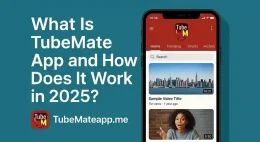Blogs
TubeMate Not Showing HD Option – Real Reason
TubeMate Not Showing HD? Here’s The Trik Many users face this annoying problam where TubeMate not showing HD or 1080p option during video download. This thing confuse a lot of peoples and they start blaming their phone or app version. But the reel cause is usually simple and fixable if you know where to look. YouTube Restrictions Behind the Scene YouTube has been changing their algoritm and rules often. Some videos are restricted to HD only on offical YouTube app. This is becuse of DRM protection or copyright issues. TubeMate is third-party tool so it may not bypass such limititions for protected content. Wrong Format Selection Can Hide HD TubeMate gives option to select formats like MP4 WEBM or audio only. Sometimes if you select WEBM or other format then HD is not avalible in that format. Try switching to MP4 and check again. Many users skip this basic trick and keep waiting for HD to appear magically. Old Version of TubeMate Is a Culprit Using outdated TubeMate version is also a big reason why HD option not appear. Developers improve compatibility with every update. Go to offical site and download the latest apk from trustable source. Do not use random websites or you may get bugs or malwares. Internet Speed Affect HD Option Sounds silly but it’s true. Sometimes if your connection is slow TubeMate may not load all available resolutions at first. It may show only low options. Wait few seconds or switch to better internet then reopen the app. Refresh the link and HD may appear. TubeMate Settings May Be Wrong Open settings of TubeMate and check video quality preferences. Sometimes it is fixed to max 720p by default. You need to change this to show HD options like 1080p or higher. Many people never open settings and miss this simple fix. Storage Space Can Limit HD HD videos take more space in your mobile. If your storage is low then TubeMate may auto hide high quality downloads to avoid failer. Go to your device storage and free some space then restart the app. You might see HD after that. Device Compatibility Issue Some old devices do not support high quality decoding. TubeMate may detect this and limit HD for better performance. In such cases HD options are hidden for smooth working. This is rare but possible if your phone is too old or running old Android version. Clear Cache Can Help TubeMate store temporary data in cache which sometimes create issues. Then try again. Many times this refreshes the quality list and HD becomes visible. Server-Side Limitation from YouTube Sometimes YouTube itself apply regional or temporary limit on video resolutions. This is something you cant control. Wait few hours and try again. If HD option appear later then it was not your app’s fault...
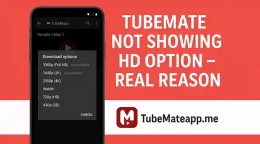
TubeMate Not Detecting YouTube Link – How to Fix?
Strugglling with Link Not Detected in TubeMate? Sometimes TubeMate users face an odd problm where YouTube link is not even getting detectd. You copy the link but the app just does nothing. This issue can be very annoyng specially when you need fast video download. But dont worry we have some working fixes for you. Recheck Your Link Format First Before you blam the app make sure the YouTube link is completly copied. Sometime user copy only half link or wrong one. Always check if link starts with https://www.youtube.com/ or https://youtu.be/. If it missing these TubeMate won’t pick it up. Clear Cache of TubeMate Corupted cache data can cause app to miss behave. To clear the cache Go to phone Settings Open Apps or Application Manager Find TubeMate Tap Storage Hit Clear Cache Now reopen the app and check if link detect issue gone or not. Update Your TubeMate App Older vershions might not support new changes in YouTube link format. Go to official website or your trusted source where you downloaded TubeMate and check for latest update. Never update TubeMate from Play Store becuase its not availble there. Enable Link Detection Settings TubeMate has option to detect links automaticaly. If its turned off by mistake it wont catch any link. Open TubeMate Go to Settings Look for “Clipboard link detection” Turn it ON After turning it on copy YouTube link again and it should show popup for download. Use Built-in Browser Instead If copying link is not working try openning the YouTube video directly inside TubeMate browser. Open TubeMate Tap the browser icon Visit YouTube site Play any video and you will see the red arrow button to download This is more stable and link problem not happen here. Restart Your Phon Yes simple restart fix many things. Sometimes background apps or memory bug can stop clipboard function. So give your phone a restart and then try again with new link. Avoid Using Short Links Links like youtu.be/xyz123 sometimes fail in TubeMate. Try convert them into full format. You can do this by openning the short link in any browser and copy the full URL from the address bar. Try Reinstalling the App If nothing work then reinstalling is the last working option. But first backup your downloads if not completed yet. Then delete the app and install fresh copy from trusted source like official TubeMate site or trusted APK site. Disable Battery Optimization Some phones restrict apps from running in background or listening clipboard. You can disable this by: Go to Settings Tap Battery or Power management Find TubeMate Set it to “Don’t optimize” Now TubeMate will work in full power mode and detect links better. Check Permissions TubeMate need some permisions to read clipboard or open links. Go to app settings and make sure permission...
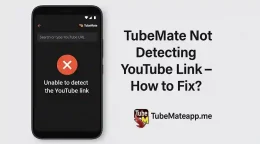
TubeMate Blocking Some Videos – What to Check?
Sudden Block on Some Videos? So you open TubeMate and try to downlod a video but it shows no resolt or loading stuck forever. This problam is not new and happens for diffrent reasons. If some videos work fine and others dont then it’s time to chek few things. Check Video Platform Policy TubeMate works with platforms like YouTube Facebook and more. But not all videos on these platforms are allowed for download. Some videos have copywrite limits or are age-restricted. In such cases TubeMate cant bypass that restrction. You will see the video in the app but it wont start download. Is The Video Private or Removed? If video is private or deleted from the orignal platform then TubeMate will block it too. Sometimes the video is still shown in search but when you open it nothing loads. That means it was taken down or made private after being added. TubeMate App Is Outdated Old TubeMate verions often face issues with new changes on video sites. The app might not be able to decode the new link format. Always use the latest verion of TubeMate to avoid video block errors. Go to the officail website and update if needed. Internet Connection Might Be the Culprit Slow or unstabble net causes TubeMate to fail in fetching video data. This mostly happens with HD or long videos. If only some videos are blocked and others work then try switching your WiFi or mobile data. A strong network is must. YouTube’s Video Type Affects It Live videos and premire content on YouTube can’t be downloaded till the stream ends. Also videos marked as “for kids” or “paid content” are mostly blocked by TubeMate. So if your download is stuck check if it is a livestream or restricted content. TubeMate Cache Needs Cleaning Too much app cache may slow down how TubeMate runs. Some users found clearing cache from Settings > Apps > TubeMate > Storage > Clear Cache solves the problam. After this restart the app and try again. Video Resolution Not Supported Sometimes TubeMate does not show download option because that video is only available in formats that are not supported by your current app verion. You may need to wait for an update or try lower resoltion option if available. Country Restriction Can Be an Issue Certain videos are blocked in specific countries. If the video owner has limited their audience TubeMate won’t access it from your location. Try using a VPN to check if the content is avilable in another region. Using VPN or Proxy Already? On the flip side if you are using a VPN or proxy already it may confuse TubeMate and the platform both. Sometimes the app fails to fetch video links when your IP changes rapidly. Try disabling VPN and see if video...
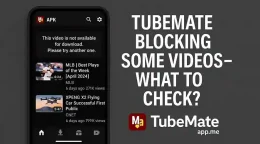
How to Reset TubeMate Without Losing Data?
Why You May Need to Reset TubeMate Sometime TubeMate stops working smoothly. It crash suddenely or not respond when you click something. In such cases reseting the app fix many issues. But most peoples scared that their downloaded videos or settings will be lost. Don’t worry we explain here a full safe method that keep your data safe. Commen Mistake People Make While Reseting Many users just uninstall the app to fix the problm. This way all their videos and app data get delete. This is not a right method. You need to follow a proper trick so nothing important get remove. Do This First – Backup TubeMate Data Before doing anything go and backup your TubeMate download folder. Most of the time videos are saved in Internal Storage > Video > TubeMate or somtimes in SD card. Open File Manager Locate TubeMate folder Copy it to another safe folder or SD card This step make sure your downloads are safe in case something go wrong Step by Step Reset TubeMate Without Losing Videos Step 1: Go to App Settings Open phone Settings and then go to Apps or Manage Apps. Find TubeMate in the list. Step 2: Clear Cache Only Tap on Storage section inside TubeMate app settings. You will see two options Clear Cache Clear Data Only press Clear Cache option. This refresh the app but keep your downloads and settings untouched. Step 3: Force Stop the App Now go back and press Force Stop button. This will restart the app from fresh memory and clear any laggy bugs. Step 4: Reopen TubeMate Open TubeMate again and check if the problem is fixed. Your downloads and login should still be there if you only cleared cache. When You Should Clear Data (With Caution) In some rare cases you need to do Clear Data to solve bugs. But don’t worry. You can still save your videos before doing that. Just follow the backup step first. Then if nothing else work Clear Data Reinstall app Move your saved videos back to TubeMate folder TubeMate might re-scan the folder and show the videos again in Download section. Using a Cloud Backup App (Optional) To stay safe in future use any cloud backup app like Google Drive or Solid Explorer to keep TubeMate folder saved. That way you never lose your downloads again even if app get reset or delete. Extra Tip – Save Login Info If you logged into YouTube or another account inside TubeMate save your password somewhere. Resetting the app might logout you. Final Words Reseting TubeMate is not danger if you know the right method. Just never click Clear Data without saving your files. Always start with Clear Cache and Force Stop. Your downloads will be safe if you follow this guide. No need to panic...
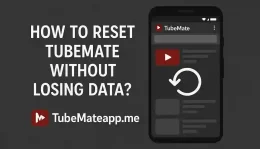
Why Videos Are Not Playing After Download? – Solved
Intro – Download Done But Video Not Working? Itz super frustating when you finaly download a video and then it just refuse to play. You tap the file again and again but nothing happens or some error popup come. Many users of TubeMate or similar apps report this problam daily and they got no clear solution. This artical will tell you why this happn and how to fix it like a pro without being tech expert 1. Format Issue – Not All Players Support All Videos One of the most common reason is wrong video format. TubeMate sometimes download files in formats like WEBM or 3GP which your default player not support. If your video not opening then try playing it in VLC Player or MX Player. These apps support almost all types of video formats Quick Tip: Install VLC from Playstore and open your stuck video through it. Most time it will play smooth 2. Video Codec Not Supported – The Hidden Glitch Sometime the file format is right but the codec inside the video is not readable by your device. This is technical thing but in simple words codec is how video is compressed. If your phone can’t decode it video won’t play Solution: Again VLC or MX Player help here. Or you can convert the video to another format using online tools or apps like VidCompact or Video Converter Android 3. Incomplete Download – Half File = No Play Video might look like it’s downloaded but maybe it’s not completely saved. If you lost internet connection during download or app was closed by mistake then file got broken Check file size. If it’s too small or stuck at round numbers like 1MB or 5MB then its probbly incomplete Fix: Delete and download again. Make sure internet is stable this time 4. Wrong Media Player – Not All Are Equal Some cheap or built-in video players fail to handle downloaded files even if the video is fine. These players don’t support high resolution or new format videos Try This: Open the video in Google Photos, Files App, or use MX/VLC Player. Many times just changing the app solves the problam 5. Corrupted File – Nothing Can Play It If file is really corrupted due to device storage error or app glitch then no player can fix it. This can happn if your phone memory is full or SD card is damaged How to Know? File not playing in any app Thumbnails not showing Crashing while opening Fix: Delete the video. Clear space. Download it again fresh 6. File Name Or Extention Changed Accidently If you rename video file and change its extention (like from .mp4 to .txt) then your phone can’t detect it as video anymore Simple Fix: Rename file again and put right extention back...
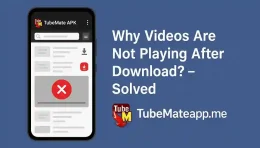
TubeMate Downloads Stuck at 0% – Easy Solution
Facing TubeMate Stuck on 0 Percent? You’re Not Alone If TubeMate download stuck at 0% and not going ahead then don’t panic. This problm is common and most users face it once in a while. There can be many resons behind this issuse and fixing them is easier than you think. Check Your Netwrk First The most basic step is to check your internat connection. TubeMate needs stable speed to download any file. Switch to another Wi-Fi if avilable Turn Airplane mode ON then OFF Restart your modem if you use Wi-Fi App Not Updated? Big Mistake Many users don’t update the app and think it will keep working fine. Old version of TubeMate can create bugs like stuck downloads. Fix: Go to official TubeMate site Download latest apk version Install it manually after deleting old one Storage Full Can Stop Everything If your phone’s storage is full then even TubeMate won’t download. It shows 0% because it has no place to save the file. How to fix it: Delete unwanted videos or apps Clear cache from settings Try SD card if phone memory is low Wrong Download Location TubeMate lets you choose where you want to save the files. But if you selected a corrupted folder or SD card that is not working proper then download won’t start. Solution: Go to TubeMate Settings Tap on “Storage Location” Choose Internal Memory or working SD card Youtube Link Problem Sometimes the link you’re downloading from is not compatible or has restriction from Youtube. This can also cause TubeMate to freeze on 0 percent. How to Fix: Copy the link again and try Try other video link to check Avoid live videos or age-restricted content Background Data Restriction Some phones limit background data use to save battery. But that can stop TubeMate also. Steps to Enable Background Data: Go to Phone Settings Tap on Apps > TubeMate Tap Data Usage and enable Background Data Use a VPN if Location Blocked In some countries TubeMate may not work correctly with some links. This causes download to never start. Using VPN helps in this case. Steps: Install any free VPN Connect to USA or UK server Try download again in TubeMate Restart the Phone It may sound silly but restarting the phone can fix many hidden issues. RAM clears and apps refresh. Do this: Hold Power button Select Restart Open TubeMate and try again Clear TubeMate Cache and Data Sometimes clearing app data gives a fresh start and fixes download problms. How: Go to Settings > Apps Select TubeMate Tap on Storage Clear Cache and Clear Data TubeMate Server Busy TubeMate also uses server to fetch download link. If the server is slow or busy you may see stuck at 0%. This is not your fault. Tip: Wait for some time and...
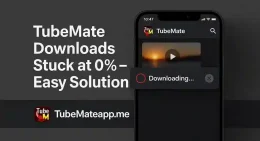
How to Clear Cache and Boost TubeMate Performance?
Why TubeMate Becomes Slow Over Time? When u use TubeMate daily it starts keeping lots of junk files. This data is known as cache. It helps app work faster but sometimes it becomes too heavy and makes the app laggy or freeze. If ur TubeMate not working smooth like before then cache can be one big reason. What is Cache and Why It Matters? Cache is like temp memory where TubeMate save images video thumbnails and app data. This helps the app to not load same things again and again. But when it gets too full ur phone gets slow and app start misbehaving. So clearing cache is imp to keep app light and fast. Signs That TubeMate Needs Cache Clearing App taking too long to open Video not downloading or stuck TubeMate crashing or freezing Low storage warning on phone App updates not showing changes If u see above problems then its time to clean the app cache and boost speed. Step by Step: How to Clear TubeMate Cache 1. Go to Phone Settings Open ur Android phone setting and go to “Apps” or “App Management” 2. Find TubeMate in the List Scroll down or search for TubeMate in installed apps 3. Tap on Storage Option After opening app settings go to “Storage” section 4. Hit Clear Cache Button Here u will see two buttons Clear Cache and Clear Data. Click on “Clear Cache” only Note: Don’t press Clear Data else u will lose downloaded files or saved history Clear Cache Using File Manager (Alt Method) Some phones don’t show cache option in settings. U can use file manager also Open File Manager Go to Android > Data > devian.tubemate folder Delete the cache or temp files Restart the phone once This method also helps in freeing extra space used by TubeMate. Boost TubeMate Speed After Cache Clean Just clearing cache is not enough sometimes. Do below steps to fully boost the speed: 1. Update the App Using old version of TubeMate can make it slow. Always install latest update from official website. 2. Close Background Apps Running many apps together can make TubeMate slow. Close unused apps to free up RAM. 3. Avoid Low Storage If ur phone storage is full TubeMate won’t work smooth. Delete extra files and keep atleast 1GB free. 4. Restart the Phone Weekly Restarting phone helps in clearing hidden temp files and boosts performance. 5. Use Fast Internet Slow network also make TubeMate stuck. Use WiFi or 4G for better results. Should You Use Cleaner Apps? Some people use third-party cleaner apps to clear TubeMate cache. But many of them are full of ads and malware. So it’s better to clear it manually from phone setting. Cleaner apps are not safe always. Final Tips to Keep TubeMate Fast Always Clear cache...
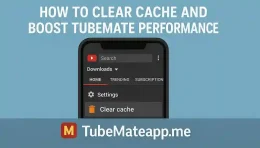
TubeMate Not Working on Android 13 – Fix Now
TubeMate Stoped After Android 13 Update? Many users are complaning that TubeMate not opening or keep crashing on Android 13. If you also facing this type problm then dont worry. This guide will help you to fix it step by step with simple tips that work for most users. Is TubeMate Even Compatble with Android 13? TubeMate was not fully updated for Android 13 at launch time. So it may not work smooth on new phones. Google change many system permissons and privacy rules in Android 13. So old TubeMate version may crash or freeze or not download anything. Clear Cache and Data to Fix Lag Issue Sometime app gets stuck due to corrupted files in cache. Go to settings > apps > TubeMate > Storage and press Clear Cache. If still not work then try Clear Data. But be carefull you may lose your old downloads list. Uninstal and Reinstall Latest Version Another trick that works is to uninstall TubeMate completly and install fresh apk. Make sure you download it from trusted source not fake one. Many clone apk files damage the phone or dont work properly with Android 13. Try Older Version if New One Crashes In some cases new TubeMate version give more errors. So try install older stable version like 3.4.9. But you need to turn off auto update from settings so it dont upgrade again. Many users say older builds work better with Android 13. Give All Permission Manually Android 13 blocks some permissions like storage and download if not given manually. Go to App Settings > Permissions and allow all needed ones like Files Media Network etc. Without these TubeMate cant download any file. Use VPN or Different Network Some users report TubeMate not working due to WiFi blocking downloads. If app open but not download try switch to mobile data or use any free VPN to check if download start. Some ISPs block third party downloads. Turn Off Battery Saver Mode Android 13 battery saver restricts background work of apps. Go to Battery Settings and remove TubeMate from restricted list. Also allow background activity and disable optimizer for this app. This fix help it work smooth. Enable Storage Access in File Manager TubeMate needs proper storage access to save files. Open your File Manager and see if TubeMate folder has access or not. Sometime you need to create Download folder manual and select it inside TubeMate settings. Downgrade to Android 12? Last Option Only If TubeMate is important and not working at all on Android 13 even after all fixes then last choice is downgrade to Android 12. But this is risky and may remove all your data so only do it if you really need TubeMate. Wait for Official Fix Update TubeMate team may release update soon that fix Android...
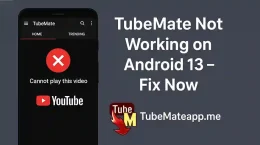
TubeMate Showing “Parsing Error” – What to Do?
Intro: When TubeMate Gets Weird TubeMate is super handy app for downloading videos but sometimes it act wierd. One of the most annoying issue is “Parsing Error” popup when you try to install or open it. If this happen to you then chill because it’s not the end. Many users face same glitch and there are simple ways to fix it. What Actully Parsing Error Mean? Parsing Error happens when your device fail to read or install the APK file properly. It means the app file is not loading or something wrong with settings. May be your Android version not support the file or app is broken or even the download is not full. There are many reason behind this issue. Reason 1: Your Android Is Too Old Sometimes TubeMate need newer Android to run but you trying to install it on older phone. If your Android version is too low like 5.0 or 6.0 then parsing error is possible. Always check if the version of TubeMate is match with your phone version. Reason 2: APK File Not Download Properly If your TubeMate APK file is not download fully or interupted then it will cause error. Even small miss in file can stop install. So try to download again from trusted source and make sure it finish fully. Reason 3: Unknown Sources Not Allowed Your phone might be block install from unknown sources. If you not turn this option on in setting then APK will not open and parsing error show. Go to Setting > Security > and enable Unknown Sources. Reason 4: TubeMate APK Is Corupt Some time the APK is just broken or modded badly. If it is edited by third party or damaged during transfer then phone will not accept it. Always download TubeMate from its original or trusted mirror site. Reason 5: File Name or Extension Change If you change the name of the APK or remove the .apk extention then Android not understand it. Never rename the app file or use third party renamer tool. Keep it simple and original. Reason 6: Conflict With Old TubeMate If you already have old TubeMate install in your phone and trying to install new one on top then they both fight. Remove the old version first before putting new one or use fresh install. Reason 7: Low Storage Can Mess Things If your phone storage is full or very low then TubeMate will not install properly. APK need space to unpack and run. Try cleaning junk files or moving stuff to SD card before retrying. How To Fix Parsing Error Step By Step 1. Check Android Version: Make sure your phone version support latest TubeMate 2. Delete Broken APK: Remove the downloaded file and re-download fresh from trusted site 3. Turn On Unknown Sources: Enable it...
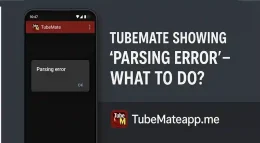
Why TubeMate Keeps Crashing? – Real Fixes
Intro – TubeMate App Not Opening or Crashing? Many users face one super anoying problem with TubeMate and that is sudden crash or freeze. You try to open it and boom it just goes back to home screen. TubeMate crashing problem is real and it can make downloading very difficult. If you are stuck with this issue then no worries. In this article we tell real working fixess to solve it for good. Old Version – Outdatted App Can Crash One main reeson why TubeMate keeps crashing is using old version. App needs to be updated to run smooth. If your TubeMate is too old it might not work well with new Android version. Always try to download latest update from trusted site. Never use modified or cracked APKs they crash more. Not Enuff Storage in Phone Storage full means app got no space to work. TubeMate needs space for downloading and temp files. If your device is running low storage then TubeMate will freeze or crash. Try these: Delete unwanted videos and apps Move TubeMate to SD card if posible Clear TubeMate app cache from settings Bad Internet Make App Buggy TubeMate also needs stable internet to work properly. Slow WiFi or no signals can cause TubeMate to hang. If TubeMate keeps crashing when you try to download then maybe internet is unstable. Switch to mobile data or change WiFi network and test again. App Cache Become Corrupt TubeMate cache helps it load faster but sometimes cache become damaged. When this happn TubeMate crashes again and again. You can fix this easy: Steps to Clear Cache: Open Settings Tap on Apps or Application Manager Find TubeMate Tap on Storage Press Clear Cache If still not fixed try Clear Data too but this will reset all settings. Conflicting Apps or Background Process Some phones have apps running in background that fight with TubeMate. Example is antivirus apps or battery saver apps. If TubeMate keeps crashing after installin new app then maybe that app is causing conflict. Try this: Reboot phone in safe mode Test TubeMate If it works fine then uninstall recently added apps Not Enough RAM or Heavy Usage If your phone is old or low RAM then TubeMate may crash because of heavy load. This happns more if you open many apps same time. Free up RAM by closing all apps before using TubeMate. Reinstall TubeMate – Simple and Effective If nothing work and TubeMate still crash then uninstall and reinstall fresh. Sometimes app files get broken and only clean install can fix. Make sure you: Backup downloads Remove old APK Download latest APK from trusted site Reinstall and test Android Update Issue TubeMate sometimes not work well with latest Android updates. App developers need time to make it work again. If TubeMate started crashing after...
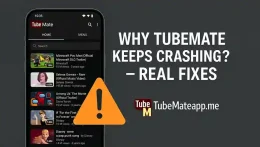
Can TubeMate Download Subtitles Too?
TubeMate and Subtitles – What’s the Real Deal? TubeMate is popular for downloading vidoes from various platforms but when it comes to subtitles many users gets confused. Does it support subtitle download or not? Let’s break this down in a human friendly way. Subtitle Support in TubeMate – Is It There? If you try to download a video from YouTube or another site using TubeMate you might not notice any option for subtitle downloading. That’s becose the app doesn’t directly support subtitle download in most cases. It focuses more on video and audio formats not extra things like captions or SRT files. What If You Need Subtitles? So what to do if you really want subtitles with your vidoes? There are two main options you can try: Use Another Tool for Subtitles – After downloading the vidoe with TubeMate you can visit websites like DownSub or SaveSubs and paste the video link. These sites extracts subtitles from platforms like YouTube. Try YouTube CC Feature – If you’re watching the video online and not offline you can enable closed captions (CC) directly on YouTube. This does not help with offline vidoes though. Manual Way – Add Subtitles After Download If you’re serious about subtitles and want them always with your vidoes then this method is for you. After downloading a video: Go to YouSubtitles.com or DownSub Paste the YouTube URL there Download the .srt file for your video Use any media player like VLC to add that subtitle file to your vidoe This is not auto but works nicely if you need it What About Auto Generated Subtitles? Some vidoes on YouTube has auto generated subtitles. Sadly TubeMate can’t detect or grab them. So again you’ll need third party websites to pull them down. Can You Use Apps That Work With TubeMate? Yes some apps can help. If you use apps like MX Player or VLC with downloaded vidoes you can load subtitle files from your phone. Just name the subtitle file same as the vidoe name and keep them in same folder. Users Confuzed – Why TubeMate Don’t Have Subtitles? Many TubeMate users ask this. Main reason is that TubeMate is mainly for media downloading not full playback support with extra features. It keeps things simple and subtitle support is not top priority for them. Is There Any Workaround Inside TubeMate? Some older versions or modified APKs claim to support subtitles but most are fake or unsafe. It’s better to stick with offical version and use external tools for subtitles. Pro Tip – Merge Subtitles into Video If you want permanent subtitles inside the vidoe use software like HandBrake or Format Factory on PC. It lets you hardcode subtitles into the vidoe so you can watch anywhere without needing extra files. Conclusion – TubeMate Alone Can’t Do It...
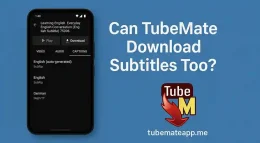
TubeMate Offline Mode – How to Watch Without Internet?
What is TubeMate Offline Mode Really? TubeMate offline mode is not some fancy feature or button you need to turn on. It is simply the result of downloading a video so you can watch it later without needing any net. Many people get confuse thinking there is a mode to enable. But no bro its all about downloading first then playing offline. Why Download First is Must? Without download you cannot watch anything offline. That’s the main thing. When you click download in TubeMate the video gets saved in your phone storage. After that you can watch it anytime even if your internet is off or no WiFi is there. Where Do the Videos Get Saved? Most users think videos stay inside the app but actually they go to your device storage. You can find them in folders like TubeMate or Videos in File Manager. If you have SD card set as default they will save there also. So yes offline videos are saved files on your phone. Can I Use TubeMate Player Offline? Yes you can. TubeMate has its own video player which works fine even without internet. Once video is downloaded you can play it directly from app. Or you can open it using other players like MX Player or VLC if you want more options and controls. Are Offline Videos Safe? Offline videos are totally safe as long as you dont delete them or reset your phone. They are just normal video files. But one thing to note is if you uninstall TubeMate and video was saved inside app folder it may get deleted. Always check where your video is stored. Can I Share These Offline Videos? Yes and no. If video is downloaded in normal MP4 format and saved outside app you can share easily using Bluetooth ShareIt or any other way. But if its inside app in hidden folder or encrypted then no you cant share. Always download in sharable format. Does It Save Mobile Data? Offline mode is amazing for saving data. You just use data once to download then you can watch that same video ten times twenty times without using extra data. No buffering no ads no loading. Just hit play and enjoy even in airplane or village. Does It Work With Internet Off? Yes bro it works perfect. Just make sure video is fully downloaded. After that you can turn off mobile data and WiFi and open the app and watch it easily. TubeMate does not need internet to play already downloaded content. Do I Need to Activate Offline Mode? No you dont. There is no button like Offline Mode in TubeMate. The moment you download a video its ready to play offline. No setting no extra steps. Just download and play simple and easy. Can I Download Only...
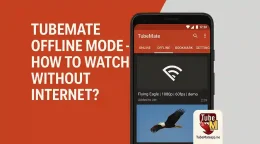
TubeMate Battery Usage – Is It Heavy on Your Phone?
TubeMate and Battery Life – Let’s Be Real TubeMate is super populer for downloading videos from sites like YouTube Facebook or Dailymotion. But one quetion many users aks is about its battery usage. Is TubeMate too heavy on battery or is it just a myth made by users who don’t know the tech side? In this article we will go deep into this matter and find what’s the truth What Happens in Background? When you open TubeMate and start downloading a video there is more going on than you think. The app connects to the server then fetch the video data and then saves it to your phone. All this process takes CPU and netwrork power. And yes this means battery also gets used in the process. If your phone is old or battery is not good then you will feel the impact more clearly Live Streaming vs Downloading – Who Drinks More Power? If you are watching a video online it keeps using your internet screen brightness and sound. But downloading a video using TubeMate is a fast process it use CPU and net for short time. So in most cases TubeMate is not using more battery than live streaming. Still if you download 4K video or multiple videos at same time then battery can drop fast Heavy Battery Drain or Just a Rumor? Some people say TubeMate is a battery killer but the truth is it depend on how you use it. If you run the app in background all day or keep downloading full movies one after another then yes your battery will cry. But if you use it 5 to 10 minutes daily for normal downloads then it’s not heavy at all. Most users don’t even notice a big drain Settings That Matter in Battery Use TubeMate gives you few setting that directly effect battery use Download Speed Mode – High speed means more CPU usage Video Quality – 1080p and 4K use more power than 480p Multiple Downloads – 3 or more at same time can heat your phone and use extra battery WiFi vs Mobile Data – Mobile data uses more battery than WiFi So tweak these settings if you want better battery backup Real User Reviews Say What? We saw many reviews from TubeMate users on Reddit Quora and Play Store clones. Most of them say TubeMate is fine and battery usage is not very high. Only few people complain about heating or fast drain and that too while downloading big videos. Some say they don’t feel any different when TubeMate is on or off. That proves it’s not a battery monster Tips to Reduce Battery Drain with TubeMate Here are simple tips to make sure TubeMate stays light on your phone Always download over WiFi Close other apps while downloading...
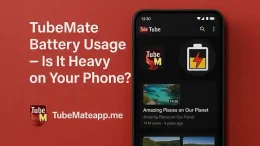
Hidden TubeMate Features You Should Try
TubeMate Is More Then Just Downloads Most peoples use TubeMate only to download videos but they don’t even know that this app has many powerful hidden features. These features are not clearly visble so users skip them. But if you want to use TubeMate like a pro and get full control then you must explore these secret tricks. 1. Background Mode For Smart Downloads One of the cool feature that many users ignore is the background downloading mode. If you turn this option on TubeMate keeps your downloads running even when you open other apps. No need to keep the screen on. This saves your phone battery and time. How to use: Go to Preferences → Turn on Download in background 2. In-Built Video Player With No Ads Yes you read it rite. TubeMate have its own video player. This means you don’t need to open videos in another app. The player is clean and simple and the best part is no annoying ads or popups like other apps. Use Tip: Tap on downloaded file → Choose Play with TubeMate Player 3. Pause And Resume Downloads Any Time If your internet is slow or unstable you don’t need to worry. TubeMate supports pause and resume downloads. This is helpful when you want to stop download during calls or when mobile data is low. Important Note: This feature work only if video server supports resumable download. Most sites like YouTube support it. 4. Choose Custom Video Format And Codec TubeMate allow users to select video quality but there is more. You can also choose custom video formats and audio codecs like MP4 AAC 3GP WebM etc. This is helpful when you want small size or better compatibality with your device. Hidden Trick: When download screen opens tap More → Choose Format and Codec manually 5. Direct Audio Extraction Feature Many peoples download full video and then convert it to audio using other apps. But in TubeMate you can directly extract MP3 or M4A from video. No need of converter apps. It save your time and storage. How to do it: Search video → Tap Download arrow → Choose Audio Only (MP3 or M4A) 6. Fast Mode Multi Connection Download TubeMate has a hidden feature called Fast Mode. This enable multi connection download system. It splits the video into parts and download them all at once. Result is very fast download speed. Enable it like this: Settings → Network → Turn on Fast Mode 7. Internal Search Engine Feature Did you know TubeMate have its own search browser? You can search videos from YouTube Facebook Dailymotion and other sites right inside the app. You don’t need to open other browsers. Pro Tip: Click on top right globe icon → Select site and search direct from there 8. Built-in File Manager...
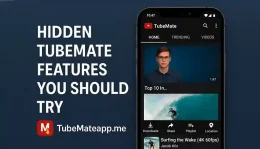
Is TubeMate Better Than VidMate? Honest Comparison
TubeMate vs VidMate – Who Wins the Race? When it cums to video downloading apps TubeMate and VidMate are always in the front line. Both apps are popular among Android users but still many peoples get confussed which one is better. In this artical we will see the real differences and tell you honestly which app deserv your space. Instaling Experiance – Which One Feels Smooth? First thing first lets talk about the instalation. TubeMate is not available on PlayStore so you have to download APK from its offical site. VidMate also need sideloading. But VidMate shows more ads even during instalation which can be anoying. TubeMate setup is more cleaner in this part. User Interface Look and Feel TubeMate has a simple and straight UI. You open the app pick your site and start downloading. Easy to undarstand even for first timers. VidMate on the other hand looks heavy and filled with too many options. Some peoples may like that but for basic users it gets messy. Downloading Speed – Which One is Faster? Both apps support fast downloads but here TubeMate takes the lead. Specially when downloading from YouTube or Facebook TubeMate gives better speed and less faild downloads. VidMate speed is also good but sometimes it stopps in middle or gets stuck at 99%. Format Support – Audio or Video? VidMate support more file formats including MP3 MP4 FLV AVI and more. TubeMate support MP3 and MP4 mostly. But TubeMate gives you option to select resolution before download which helps to save storage. For audio lovers both apps are okay but TubeMate does it little better. Ads and Popups – A Real Dealbreaker Too many ads can destroy user experiance. And sadly VidMate is full of them. From opening the app to downloading anything there are ads poping all over. TubeMate also has ads but they are less annoying and not everywher. So in this part TubeMate feels more user friendly. Site Support – Who Supports More? VidMate supports many sites like Dailymotion Facebook TikTok Vimeo and more. TubeMate mainly focus on YouTube but with help of browser mode you can download from other sites too. So if you want to download from many sources VidMate might be better. But for YouTube TubeMate is king. Storage Control and File Management TubeMate lets you choose where to save your files. You can even set SD card as defalt storage. VidMate also allows this but sometimes it saves files in weird folders. TubeMate’s file naming system is also more clean and readable. Updates and Bug Fixes TubeMate get regular updates from its developer and issues are solved fast. VidMate also updates but new versions come with more ads sometime. TubeMate is more stable and bugs are lesser reported in latest versions. Privacy and Safty – Any Red...
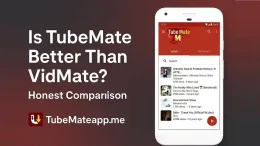
TubeMate Audio Quality Settings – What’s Best?
Why Audio Quality Matters in TubeMate? If you use TubeMate for downloading music or audio clips then audio quality really mattrs. A low quality file can ruin your music experience. But don’t worry TubeMate gives you choises for different audio formats and bitrates. Choosing the right one can give you clear sound without using too much storag. Understanding Audio Format Options When you download a video as audio in TubeMate you will see formats like MP3 AAC M4A OGG etc. Each format has its own advntage and disadvntage. MP3 – Most popular format and works on almost every device M4A – Better compression and quality compared to MP3 in same file size AAC – Newer than MP3 and usualy better in low bitrates OGG – Open source and high quality but not supported on all devices Bitrate Confushun – What to Choose? Bitrate means how much data is used for each second of audio. TubeMate let you choose from 128kbps 192kbps 256kbps or even 320kbps in some cases. But higher bitrate = larger file size. 128kbps – Ok for normal users just for casual listen 192kbps – Good balnce of size and quality 256kbps – Great for people who notice quality 320kbps – Best audio quality but big file Best Settings for Music Lovers If you love music and want every beat to be perfect then go for MP3 320kbps or M4A 256kbps. These settings give you rich clear sound. But remember it will take more storage and download more slowly on weak internet. Best Settings for Storage Savers It still sounds decent and take less space. Also download faster. Should You Use External Converter? Some people use TubeMate to only download video and then convert audio using other apps. But its not needed. TubeMate already gives audio download option with quality choise. Using converter waste time and can lose quality. Real-Life Tips from Daily Users One user said “I download lectures with AAC 128kbps and it sound clear and not heavy for phone” Another said “I only use MP3 256kbps for music and its perfct for my bluetooth speaker” Someone also said “OGG is best but my car player don’t support it so I use MP3 instead” TubeMate Audio Quality Vs Other Apps Apps like Vidmate SnapTube and YT1s also offer audio downloads but TubeMate is better in options and control. TubeMate give direct bitrate option and file size preview which is not common in other apps. Mistakes to Avoid Don’t download 320kbps if you don’t use good earphones Don’t pick OGG if your device don’t support it Don’t use lowest quality for music otherwise it sounds dull Don’t forget to check file size before downloading Final Suggestion – What’s Best? There is no one answer for every one. If you love audio quality go with MP3...
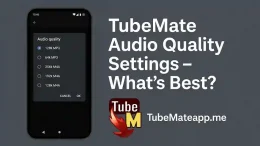
Can TubeMate Work with VPN or Proxy?
TubeMate and VPN – Does It Really Work Togethar? If yu are trying to use TubeMate with VPN then you might be curious if it acutally works or not. Many users face problems while downloading videos on TubeMate when they are connected to VPN or Proxy servers. Some people think VPN makes TubeMate stop working but the reality is not that simple. Why Do Peopel Use VPN with TubeMate? There can be many reasons why someone will use VPN with TubeMate. Maybe the content they want is not avaiLable in their country or TubeMate is blocked by network. Some also want privacy when they download vids. VPN hides your real IP and location which helps for these reasons. Will VPN Affect TubeMate Downloading Speed? Yes somtimes. VPN reroutes your connection through another server which can slow down your net speed. If your VPN server is far away or overloaded then TubeMate may not download fast. You might get pause errors or low resolushun options. Try to choose fast servers nearby for best results. TubeMate Blocked? VPN Can Help In some countries TubeMate app is blocked or Play Store dosen’t allow it. Also some WiFi or offices restrict such apps. VPN can bypass these limits. When you connect to another country server TubeMate starts working again like normel. Proxy with TubeMate – Is It Safe or Not? Proxy is like VPN but weaker in terms of security. Some proxies do not encrypt data. TubeMate can work with proxy but not always. Also many proxies are detected by websites so the downloading links might not show. VPN is better choice if you care about saftey and speed. TubeMate Not Working with VPN? Try This Fixes Change your VPN server to a different country Use premium VPN instead of free one Clear TubeMate cache and try again Turn off battery saver or data saver mode Check if the video site (like YouTube) is loading properly Best VPNs for Using with TubeMate Not all VPNs are equal. Some are faster some are more secure. Few VPNs that TubeMate users say work well include: Nord VPN (Fast and many servers) Surfshark (Affordable with good speed) Express VPN (Very strong privacy) Proton VPN (Has free plan too) Try their free trials to see which one suits your TubeMate downloading. Can You Get Banned for Using VPN with TubeMate? No. VPN is legal in most countries. Using it with TubeMate will not ban you. But if you are using it to bypass copyrights or download privet content then that can be a problem. Always use it for legal stuff. Is VPN Better or Proxy for TubeMate? VPN is always better because it encrypts your data and gives better speed in most cases. Proxy can be used if VPN is not working but it’s not relaiable...
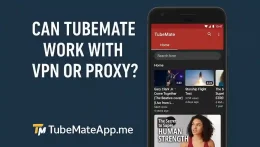
How to Change Storage Location in TubeMate?
TubeMate Storage Issue? Fix It With These Steps So you using TubeMate from a long time but all your videos going to the same folder. Now your internal storage full and you want to move it to memory card or any other place. Good newz is that TubeMate give option to chenge storage path but many users don’t notice it or mess it up. Here we explane how to do it in right way. Why TubeMate Save Files in Wrong Place? When you install TubeMate by default it start saving your downloads in internal memory. It don’t ask you where you want to save them. Sometime this cause low space warnings and your phone become slow. Also big videos like 1080p or 4k fill space quickly. That’s why many users search for “how to chenge storage location in TubeMate”. Is It Posible to Use SD Card in TubeMate? Yes 100% possible. But only if your SD card is inserted properly and your phone detect it. Some old phones have problum reading SD card for 3rd party apps like TubeMate. You can check by going to file manager if SD card is working or not. If yes then TubeMate will show it in storage settings. Simple Steps to Change Storage Path in TubeMate Follow these steps one by one and you will be able to save videos in SD card or any custom folder: 1. Open TubeMate App First make sure your app is up to date. Open it from your app drawer. 2. Go to Settings Tap the 3 lines on top left or menu icon. Then select Settings. 3. Tap on Download Location Scroll a bit down until you see option like Download Location or Storage Path. 4. Choose SD Card or Custom Folder Here you will see different locations like Internal Storage External SD Card Custom Path If SD card show up just tap on it. If you want custom location tap “Browse” or “Choose folder”. 5. Confirm the Change Once you select the folder TubeMate will ask for permission. Tap allow and your new path will be saved. 6. Try Downloading a Video Now just download any small video to test if it save in new location or not. Go to that folder from file manager to check. Common Errors While Changing Location Location Not Changing Sometimes even after you select folder it still saves in old location. This happen if permission not given properly. Fix: Go to phone Settings > Apps > TubeMate > Permissions and allow file access. SD Card Not Showing If your SD card not visible in TubeMate maybe it’s corrupt or not formatted. Fix: Try re-inserting SD card or format it in FAT32 format. Also reboot phone. Custom Folder Not Working If you try to set download folder in system...
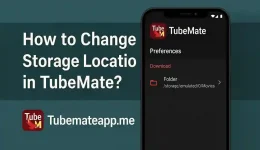
TubeMate Dark Mode – How to Enable It?
Why Everyone Wantz Dark Mode in TubeMate? Dark mode is not just a style its comfort for your eyes. Specially at night when brightness hurts dark mode save your eyes. TubeMate also gives dark mode option but many users dont know how to turn it on. Does TubeMate Really Have Dark Mode? Yess TubeMate app do have dark mode but its not always turned on by default. You have to do some small setting change to enable it. If you using old version then dark mode might not be there so update is needed. Benifits of Using Dark Mode in TubeMate Less eye strain at night Battery save specially on OLED screens Modern look for the app Easy to watch videos without white glare Many users say after turning dark mode their experiance become more smooth and relaxed. Step by Step: How to Enable Dark Mode in TubeMate Open TubeMate App First open the TubeMate app on your Android phone Go to Menu Click on the three dot icon in top right corner Select Settings Now go to the settings option Find Theme Option Scroll down and look for Theme or Appearance option Choose Dark Mode Click and select dark or night mode from the list Restart the App (Optional) Sometimes you may need to restart the app for changes to apply Thats it now your TubeMate will look dark and stylish What If You Cant See Dark Mode Option? Some user complain they cant see theme option. This happen when app is old. You should go to official website or trusted apk source and download latest TubeMate version. New version always have dark mode built-in. TubeMate Dark Mode on Older Devices If you using very old Android phone dark mode may not work perfectly. In this case you can try system wide dark mode from Android settings. It will also affect TubeMate look a little bit. Is TubeMate Dark Mode Safe? Yup its totally safe and official feature. No need to use any mod or third party tool. Its built by TubeMate team and works without any issue. Can You Auto Enable Dark Mode in TubeMate? Currently TubeMate does not have auto dark mode that change by time. You have to turn it on or off manually. Maybe in future updates they will add this option. Does Dark Mode Affect Video Quality? No video quality not change. Dark mode only change the app interface not video playback. You can still download and watch HD videos same like before. Final Wordz TubeMate dark mode is small feature but make big diffrence. It save your eyes it look good and make app more pro. Just follow simple steps and enjoy your fav video in dark style. If you face any issue while enabling it just update the app or...
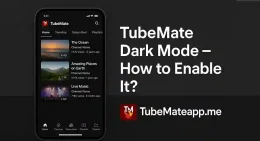
Best TubeMate Settings for Fast Downloads
TubeMate Feels Slow Try This First Many people think TubeMate is slow because of app problum but mostly the settings are wrong. Default settings are not always made for speed. If you use TubeMate daily and still facing slow downloads then you need to fix the internal setup. Changing few options inside app will boost your download speed without installing any external app. This guide is full of easy settings that really work. Choose Right Server to Start With TubeMate let you pick server for downloading. Go to settings and open Network section. There you will find Download Server option. Most people ignore this and use default which is sometimes busy or slow. Select Server 1 or a server near to your country for best performance. This small change makes big difference specially when internet speed is average. Increase Number of Threads But Not Too Much TubeMate give you option to download using multiple threads. It mean video is split into parts and downloaded at same time. Go to Settings > Download > Number of Threads and set it to 4 or 5. Using too many like 6 or 7 can slow down weak phones or make download fail. 4 is the best number for speed and stability. This setting is hidden but powerful. Allow TubeMate in Background for Smooth Speed Android phones block apps in background to save battery. But it slow down apps like TubeMate. To fix this open mobile Battery Settings and select TubeMate app. Disable battery saver and allow Background Data Usage. Now TubeMate will download without stopping even when screen is off or app is not in front. This improves continous speed. Always Use WiFi Instead of Mobile Data If your goal is fast download then WiFi is always better. Mobile data may say 4G but often drops. TubeMate need stable signal for full speed. Using home or office WiFi with strong signal give fastest results. Also make sure no one else is using same WiFi for heavy stuff like gaming or streaming during your download. Clean App Cache Once in Week Every app create junk files over time. TubeMate also build cache that make it slow. Go to Settings > Apps > TubeMate > Storage and click Clear Cache. Do not click clear data or you will lose settings and list. Clearing cache weekly make TubeMate fresh and help it run fast like new. Many people forget this but its important trick. Turn On Fast Mode If Available Some versions of TubeMate have Fast Mode. It appear before you download video. If you see it just tick it ON before download starts. This mode uses auto settings for better speed. If you do not see Fast Mode try updating to latest version. Not all old versions support it. When Fast Mode is...
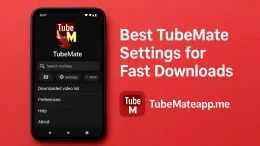
How to Increase TubeMate Download Speed? – Fast Mode
What Makes TubeMate Slow in Some Cases? If TubeMate feels slow while downloading videos then it is not always app issue. Sometimes network weak or Wi-Fi signal low. In other time your phone storage almost full and TubeMate gets stuck. App version old bhi ho sakta. All this things reduce speed and people think TubeMate not working good. Enable Fast Mode in TubeMate Fast Mode in TubeMate not a magic but it realy help. When you enable it TubeMate use more threads for download. This means video come in multiple parts and join after. It make downloading fast but more data use. Go in settings and find Fast Mode option. Turn it ON for better speed. Use Wi-Fi Not Mobile Data If you want high speed download always use Wi-Fi. Mobile data sometimes drop and TubeMate stop and resume again and again. Wi-Fi is stable and work better with TubeMate specially for big size videos. If you have strong connection then speed boost automatic. Clear TubeMate Cache TubeMate also store cache when you download too much. Over time this cache get full and app become slow. You can go settings and clear TubeMate cache. Don’t worry it will not remove videos you already download. After clearing cache speed can improve fast. Update TubeMate to Latest Version Some peoples using old TubeMate version that not support Fast Mode proper. Always go to official website and download new update. Latest versions always fix bugs and increase app speed. Check version in About section in settings. Try Lower Resolution Videos If speed very slow and you need video urgent then try to download in 480p or 360p. Small file download faster. After download you can convert it using any app to better quality. But mostly lower resolution means high speed even on weak network. Avoid Downloading Multiple Files Same Time If you download 5 videos in same time then speed divide. TubeMate allow multi downloads but if internet not fast then better to pause other videos and download one by one. This simple trick help boost one file speed fast. Check Background Apps Sometimes other apps using internet in background like WhatsApp update or Play Store download. TubeMate speed get slow because internet divide. Always close background apps when downloading video from TubeMate. Use any RAM cleaner if needed. Use External SD Card for Downloads If your phone memory full then download go slow. You can set TubeMate to save video in SD Card. Go to settings then change download path to SD Card. This will give more space and better speed for saving files. Avoid VPNs or Proxys Using VPN can reduce download speed. TubeMate connect directly to video servers but VPN add extra step. If you not need VPN then turn it off when downloading. This small thing help...
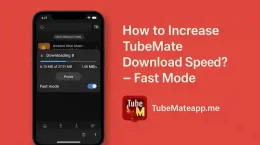
Can TubeMate Download from TikTok Without Watermark?
Why TubeMate Gets Slow Sometimes TubeMate looks cool app but sometime it act really slow and annoying. Peoples start blaming app but issue is not always TubeMate. Slow speed can be from your internet your phone or storage space. If wifi is weak or phone memory is full then TubeMate just cant perform well. Also old versions cause more lag. What is Fast Mode in TubeMate TubeMate has a option called Fast Mode which is hidden in settings. This feature is very helpful but many users dont even know about it. When you enable Fast Mode TubeMate use multi thread for downloading. That means it cut video into small parts and download all together. It increase speed like 2x or 3x sometimes. But be carefull it also use more data. Use Wifi Instead of Mobile Net One of the biggest reason TubeMate feels slow is mobile data. Most mobile net is unstable and break connection. Wifi always perform better if signal is strong. You should connect to a good wifi when downloading anything big like HD video or movies. TubeMate work faster on wifi and give smooth download. Clear the Cache Time to Time TubeMate saves a lot of temp data which is called cache. After long use this cache becomes heavy and slow down app. You need to go settings and clear cache after every few days. It will not delete your videos so dont worry. It just remove unneeded files and make TubeMate run fresh and quick. Update the App Always Old version of TubeMate is like using old phone in 2025. Bugs errors and slow speed are common. Always try to install new update from TubeMate official site. Every new version fix some issues and make speed better. Updating take only 2 min but give better results. Choose Lower Quality Video Small files take less time and come quick. High quality like 1080p or 4k takes more time. You can watch small quality now and later re-download better one. Dont Download Many Videos Together Downloading 5 videos in one time will not save time it will just divide internet. TubeMate allow multi download but only good if you have high speed net. Otherwise pause others and download 1 by 1. Single download get more speed and complete fast. Turn Off Other Apps Many apps in phone keep using internet even if they not open. WhatsApp Instagram Playstore all use data in background. Before you download from TubeMate close all other apps. Also stop updates and auto sync. Then you will see big difference in speed. Save Videos to SD Card Phone internal memory get full very fast and slow down speed. In TubeMate settings you can change the path to SD card. SD card has more space and write speed better than full phone memory....
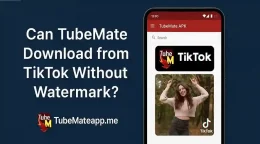
TubeMate Not Downloading Videos – Real Fix
Why TubeMate Stop Downloading Suddenly Many users say TubeMate works fine then sudenly stops. This happens mostly when app not updated or network have weak signal. Also YouTube links change often so older version cant catch data proper. Check If Video Link Is Working Somtimes video not downloading because the link itself is broken or restrcted. Try opening the link in your phone browser. If it not play there then TubeMate cant fetch it too. Use fresh valid link every time. App Cache Can Be The Problem Old cache file can cause confusions in app. Go to setting >> Apps >> TubeMate >> Clear Cache. Then reopen app and try again. Many users report this work instant. TubeMate Not Support Few Sites Now If you trying to download from sites like Facebook or Dailymotion and it not work then maybe that site is not supported anymore. TubeMate team remove support some sites time to time. Try downloading from YouTube to test. Update Is Needed Urgently Most TubeMate errors fixed in latest update. If you not update the app from long time then you miss many imp fixes. Go to offcial site and install new APK. Always download from safe source only. Try Using Diffrent Format Somtime video not downloading because selected format is not available. Choose other quality or file type like MP4 instead of WebM or vice versa. Keep trying till it works. Check Your Device Storage Many time download fail due to full internal storage. TubeMate cant save video if there is no space. Delete some big files or apps then retry. Also check SD card if using. TubeMate Permission May Be Denied If TubeMate not have permission to access storage or internet then it wont work. Go to Settings >> Apps >> TubeMate >> Permissions and allow all needed access like Storage and Network. TubeMate Blocked By Internet Provider In some countries or with some networks TubeMate is blocked or limited. You can try using VPN to bypass this and then try download again. Choose server from other region for better result. Use Alternative Way If All Fail If TubeMate still not work you can try alternatives like VidMate SnapTube or YMusic. These apps also support video downloads and may work better in some conditions. Final Words – Don’t Panic Try Fixes TubeMate not working is common problem but most time easy to fix. Follow above steps one by one. Mostly it solve by update or clear cache. Keep trying and you will fix it soon.
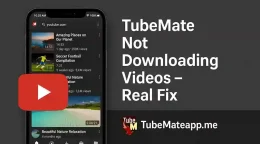
Can TubeMate Download Shorts or Reels? Explained
Intro: The Rise of Shorts and Reels Now a days people not just watching long videos but prefer short content like YouTube Shorts and Insta Reels. These mini videos are fun fast and full of entertainmint. But the big queztion is can TubeMate help you download them to watch offline? Is TubeMate Made for Shorts or Just Big Videos? TubeMate is mostly known for download full YouTube videos. But surprizingley it can also grab Shorts. The trick is you just need the right link. If the link is direct to the Shorts video then TubeMate gonna detect and give you option to download. So yes it works not just for big long videos. What About Instagram Reels? Does TubeMate Support That? Nope TubeMate is not working direct with Instagram app. If you open Insta app and try to download Reel from there TubeMate will not show up. But if you copy the Reel link and open it in browser then sometimes TubeMate catch the video. Still it’s not so perfect. For Insta Reels better to try other app but TubeMate still worth trying if you know tricks. How to Download a Short Video Using TubeMate? Open YouTube app or browser Find the Short video you want Tap Share and select TubeMate (if show) or copy link Open TubeMate app and paste the link if needed Choose the video format and press download This simple method works for most Shorts. Just make sure video is not private. Reels Link Not Working? Here’s What to Do Sometimes you copy Instagram Reel link and TubeMate just don’t catch it. This not mean app is broken. Insta keeps changing their code to stop downloader apps. Try this: Use browser not Instagram app Login into Insta in browser Play the Reel from browser TubeMate may show up with download button If still not work then try screen recorder or different tool. TubeMate is not always 100% for Reels. Is It Legal to Download Shorts or Reels? Important point. Downloading videos without permishan from uploader can break terms of service. Only download for personal use. Never upload again or share as your own. Respect creator rights or your TubeMate fun can become trouble. Any Risk Using TubeMate for Shorts or Reels? TubeMate is safe if downloaded from original site. But many copy sites share fake version with virus. Also remember TubeMate not on Play Store so you need to enable unknown source install. Always double check file and download from trusted place. Best Settings in TubeMate for Shorts Shorts are usually small in size so you can choose: 720p or 1080p for clear quality MP4 format for easy play Save to SD card to save phone space No need to go for 4K because most Shorts not even in that quality. Final Word: Is...
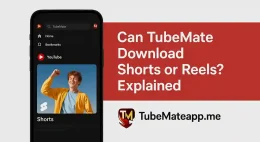
How Many Videos Can You Download at Once in TubeMate?
TubeMate Download Limit Real Truth Many users ask how many vidoes TubeMate allow to download together. The answr is not so simple because it depend on few facters like phone space internet speed and app settings. TubeMate can handle multi downloads but there is no fixed number by default. Depend on Your Phone Storage If your mobile has less storage then even 3 or 4 vidoes at once can slow down the app. But if your phone has good memory and enough free space then you can add 10 or more downloads and it works smooth. Always check free space before starting big batch of downloads. Internet Speed Matter A Lot Slow Wi-Fi or mobile data can make TubeMate stuck while downloading many vidoes at once. Fast internet let the app download quickly and handle more tasks. Best is to use stable connection for bulk downloads so the vidoes dont stuck on waiting. TubeMate Settings You Should Check In TubeMate settings you will find option like max download at same time. Default is 3 or 4 in some versions. You can change this and increase limit if your phone support it. But if you increase too much then app can crash or stop downloads. Try Download Queue Feature TubeMate offer download queue feature. It mean even if you add 10 or 20 vidoes it will not start all at once. It start 3 or 4 then when one is finish next one start. This way you can add more vidoes without slowing the phone. Risk of Downloading Too Many If you try to download 20 vidoes all at once and your device is weak then app can freeze or your files can be currupt. Always test first with 3 to 5 vidoes then increase slowly. TubeMate Versions May Differ Old TubeMate version support less download at once. Newer ones are better with multitask. So keep app updated from official site to get better performance and more options for downloads. Best Number of Videos for Most Users For most people 4 to 6 vidoes at same time is safe number. It keep phone speed normal and download works fine. If you have high-end device then 10 is also okay. But over that is not suggest unless you test properly. Tips for Smooth Multi Downloads Clear background apps before using TubeMate Turn off auto screen off so download dont stop Use fast SD card instead of internal memory Pause and resume if any file stuck on waiting Final Words Before You Download So TubeMate has no fixed limit but usualy support 3 to 6 downloads at same time. With good phone and internet you can increase this by changing settings. But dont go extreme or it can harm your downloads. Test wisely and enjoy multiple vidoes at once.
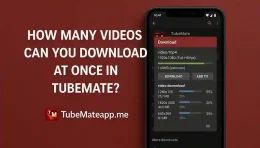
How to Download Full Playlist on TubeMate?
Is Full Playlist Download Possible on TubeMate? Yes TubeMate allows full playlist download but not in one single click. It’s a bit manual but still easy if you know the right steps. You need to open the playlist and download videos one by one. First Install the Latest Version of TubeMate Make sure you are not using old version. Go to TubeMate’s offical website or any trusted APK site and download the latest app. After installing open settings and give all the permissions it ask for. This helps to avoid any error during download. Open Playlist Using TubeMate Browser TubeMate has its own browser inside the app. Open it and go to YouTube or any other video site. Search and open the playlist you want to download. Make sure the playlist is not private. Private videos can’t be downloaded without login. Let the Playlist Link Get Detected Once the playlist is open TubeMate will try to detect the video link. If the green arrow icon is not showing reload the page. When the green arrow comes it means TubeMate is ready to download. Select Each Video to Download There is no single button to download all playlist videos at once. So you have to open each video from the playlist and click the download arrow. Yes it’s manual but works smoothly if you have fast net. Use a Trick for Batch Download You can try a trick. Use a third-party playlist extractor tool from any website to get all video links from a playlist. Then open each link in TubeMate and download. It saves time and effort. This method is best for tech friendly users. Don’t Forget to Choose Quality Every time you tap download TubeMate will ask what quality you want. Options include 144p 360p 720p even 1080p. Choose according to your net and storage. If you only want audio that option is also available. Monitor Download Queue Carefully TubeMate uses a download queue system. If you add 5 to 10 videos they go in a line and download one by one. Make sure you don’t close the app while downloading. Also go in settings and enable background download for smooth process. Manually Set Download Folder Many people face download fail because of wrong storage location. Go to TubeMate settings and choose the right folder either in internal memory or SD card. Make a folder for your playlist to keep things orgnized. Use Wi-Fi for Stable Connection While downloading big playlists always use Wi-Fi. Mobile data works too but it might be slower or get stuck. If net drops during download the file may get corrupt or stop. Final Tips – Be Patient TubeMate doesn’t give one-tap full playlist download but the process is easy. Just open each video and hit download. If your connection is fast...
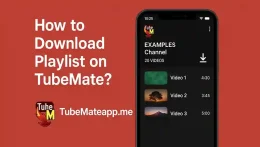
Can You Download Only Audio with TubeMate? Full Guide
What is TubeMate n Why Use it for Audio? TubeMate is a populer app used for downloading videos from YouTube and other platforms. But many users don’t know that you can also use it to save audio only. That means if you just need a song or podcast without video TubeMate can help without needing extra app. Is Audio Download Option Available in TubeMate? Yes TubeMate lets you download audio only. But its not direct MP3 at first. When you select a video to download you will see diffirent formats and sizes. There is one option called Audio (MP3 or M4A). This is what you need to choos for audio-only files. How to Use TubeMate to Download Only Audio? First open TubeMate app Search the video you want to convert to audio Click on red download button shown at bottom Now wait for the list of formats to apper Choose audio format like M4A or MP3 Press download and wait for it to complete You may see a message saying “MP3 converter needed” in some cases. Just install the extra MP3 Video Converter app if askd. What Format is Best for Audio Download? TubeMate offers mostly two audio formats M4A (good quality small size) MP3 (universal but might be bigger file) If you only want to listen on phone or car choose MP3. If you care more about size and using newer phone M4A also works fine. Can You Download Audio from All Videos? Not every video supports audio download properly. Sometime copyright issues or format of video make it hard. Also if video is too short or contains silence only then TubeMate might not give audio option. But for most music videos podcasts speeches and lectures TubeMate audio download works great. Why People Want Audio Only Instead of Video? Audio files save storage Easy to play while phone screen is off Useful for offline music Good for learning language or lectures Better for slow net connections So if your goal is just to listen TubeMate audio download feature is perfect. Does Audio Download Need Internet? Yes you need internet to download the file. But once downloaded you can play it offline anytime. Also no need to re-download again and again. Is It Legal to Download Only Audio? TubeMate is not official YouTube partner. So technically downloading from YouTube is not fully legal unless its your own content. But for personal use without sharing most users download without any issue. Just don’t reupload or sell the audio files and you’ll be safe. Can You Set Audio Quality in TubeMate? TubeMate lets you pick available quality. Sometimes you get high bitrate audio and sometime low depending on video source. But TubeMate auto picks the best possible audio format for that video. There is no manual setting to control bitrate...
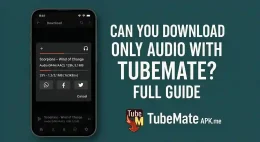
How to Download Private YouTube Videos Using TubeMate?
Is It Even Posible to Download Private YouTube Videos? Most people dont knw that private videos on YouTube are locked for public. If a video is marked private by the uploader then even TubeMate or other apps cnt access it directly. You need some extra steps to get there TubeMate Can’t Download Without Acess TubeMate is a popular app but it only work for public videos. If the video is private and you dont have permission to view it then TubeMate will show eror or blank screen. So first thing you need is access to that video Frst Get Permisson from Video Owner If you really need the video then best way is to ask the uploader to give you access. They can add your gmail to the video setting. After they give permisson you will see that video from your acccount and now TubeMate can catch the link Login YouTube Accont in Browser Not App TubeMate does not support login for private videos in app mode. So what you should do is open YouTube in mobile browser like Chrome or Firefox and login to the account which has access. Then copy the video link from browser Paste That Link In TubeMate Now open TubeMate and paste the video URL in search bar. If you have access and logged in from same accunt then TubeMate will show download option. Pick your quality and start the download What If TubeMate Still Not Working? If TubeMate not detecting private video even after login and permission then maybe its a bug or video type is blocked. You can try other ways like screen recording from PC or use browser extensions which work with login Use Alternative Like Y2Mate or SaveFrom? Sadly these website also dont work for private content unless you are logged in. And most of these site are full of ads or malware risk. TubeMate is more safe and trusted if you have access already Warning About Illegal Dowloads If you try to download someone private video without permission then its against YouTube policy and also not legal. Only download when you have access or its your own video Final Words for Safe Use Downloading private YouTube videos is tricky and not always possible. TubeMate is not magic tool but if used right way with login and permisson it can help. Respect creators privacy and always download wisely
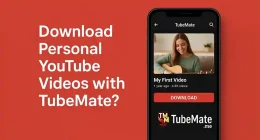
Can TubeMate Download Facebook or Instagram Videos?
TubeMate for Social Media Video Downloading Many people use TubeMate for YouTube videos but now the question is can it help with Facebook or Instagram videos too. If you are thinking same then you are not alone. TubeMate is popular but not everone knows full feachers. Can TubeMate Download Facebook Videos? Yes TubeMate can downlod videos from Facebook but not directly in all versions. You need to open Facebook from inside TubeMate browser. After that play any video and you will see red arrow. Click on that and it will give download option. But sometime it give error due to Facebook updates. TubeMate and Instagram Videos Instagram is little tricky. Most time TubeMate dont support direct download from Instagram app. But you can copy video link from Instagram and then paste it in TubeMate browser. If the video is public you will see download button. If its private then it will not work. Step by Step to Download from Facebook Open TubeMate app Click on browser tab Visit facebook.com and login Play any video you want Click on red download arrow Select format and quality Tap download and wait Some user face login issues or videos not loading properly so always update app to lastest version. How to Use TubeMate for Instagram Videos Open Instagram app Find video you want to download Click on 3 dots and copy link Open TubeMate and paste link in browser Wait for video to load If download arrow shows click on it Pick your quality and save it Some videos not download because of privacy settings. TubeMate only work with public post. TubeMate Limitations with Social Apps TubeMate was design mostly for YouTube. Social media platform like Facebook and Instagram update there privacy rules again and again. Because of this TubeMate sometimes stop working with them. Developer try to fix in next update but not always fix fast. So if your TubeMate not working with Facebook or Insta wait for update or try other tools like SnapTube or VidMate. Is It Safe to Use TubeMate for FB and Insta? TubeMate is safe if you download from official site. But dont try to login with Facebook or Instagram in unknown or modded version of TubeMate. That can steal your password. Always use latest original apk. Alternative Ways if TubeMate Not Work If TubeMate not downloading video from social apps then try these Use SaveFrom.net site Try SnapTube or VidMate Use desktop browser extensions Use screen recording as last option But TubeMate still one of most easy way if it works. Final Thoughts TubeMate can download Facebook and Instagram videos but with some condition. Not every video can be downloaded due to privacy rules. Also some version of app dont support it. Always keep app updated and use it wisely. If not working then...
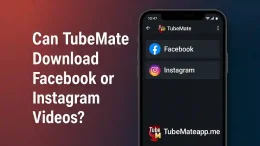
How to Download YouTube Videos with TubeMate?
Intro: Why TubeMate is Still a Top Pick When peoples think to save YouTube videos offline they usually go to random sites which are not safe. But TubeMate is a trusted app from years. This guide will tell you how you can use TubeMate to download YouTube videos fast and without much truble Step 1 – Get the Real TubeMate App You will not find TubeMate on Play Store. So don’t trust fake links. Always go to TubeMate.net or trusted APK sites like APKMirror or Uptodown. Download the latest apk file from there and keep it in your phone downloads Step 2 – Allow Unknown Source in Phone Before you can install the TubeMate apk your phone must allow unknown apps. Go to Settings then Security and enable ‘Install Unknown Apps’. Don’t worry this is normal step for apps outside Playstore Step 3 – Install TubeMate Correctly Once apk is downloaded go to your File Manager and tap on the file. Now tap Install. If phone ask for any permissions give them so TubeMate can run properly. Within seconds the app will be installed Step 4 – Open the App and Search Video Open TubeMate and you will see browser like screen. On top search bar type the name of video you want from YouTube. When the video loads tap on it to play Step 5 – Tap the Red Download Arrow After video starts playing you will see red arrow icon below the screen. Tap that arrow. A new window will open which show all available formats and resolutions like MP4 720p MP4 360p etc Step 6 – Select Video Quality and Start Download Now choose the quality you want. Bigger size means better quality but more space. Select and tap the Download button. TubeMate may ask to install MP3 Video Converter if needed for some formats Step 7 – Where is the Video Saved? Downloaded videos goes to TubeMate folder in your phone storage. You can access them from TubeMate’s own Downloads section or from File Manager. Videos will be in format you choosed earlier Extra Tip – Use SD Card for Storage If your internal memory is low you can change storage location to SD card. Go to TubeMate settings then choose Storage path and select SD card. This will save space in phone and videos go directly to card Common Mistake – Wrong App Downloaded Many users get tricked by lookalike apps. Make sure you download TubeMate with green arrow logo. Fake apps can steal your data or show too much ads. Always double check URL before downloading Is TubeMate Safe for Daily Use? Yes TubeMate is safe if downloaded from trusted sites. It doesn’t ask for extra permissions and works smooth. But always keep the app updated to avoid any bugs or download...
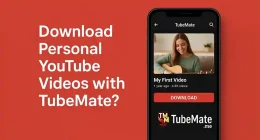
How to Update TubeMate Without Losing Downloads?
Introdction – Keep Your Downloads Safe While Updating TubeMate is one of the most loved apps for downloading videos from YouTube and many other platfors. But when its time to update it many users get worried. What if all the videos already downloaded will go missing? That is a real fear and you are not alone. In this guide we will explain the right way to update TubeMate without loosing your saved content. It is very easy but still needs care. Why Update TubeMate App? Updates are importnt for many reasons Bug fixes and speed improve New fetures added Security patches Support for more websites If you dont update you may face problums using some sites or downloading formats Comman Mistake People Make Most people just delete the old TubeMate and install a new one. This is a huge mistake. All downloads and app data gets removed like this. Another mistake is installing update from non-trust sources. It can mess up your device or cause viruse. Check These Before You Update Make sure your current downloads are fully completed Note where your videos are saved like Internal Storage or SD card Backup TubeMate folder using file manager Use only official TubeMate website or trusted APK source Step-by-Step – How to Update TubeMate Safly 1. Don’t Delete Old TubeMate Never uninstall your current TubeMate. This will delete all data and downloads connected to the app. 2. Visit Official Source Go to the official TubeMate site using your mobile browser. Or use a clean APK site that you trust. 3. Download the Latest APK File Look for the latest version and download it. Your phone might ask permisson to allow downloads from browser. Allow it. 4. Install the New APK Over Old One Once downloaded open the APK file. It will start installing over the old version. This way the app gets updated but your data stays safe. If phone blocks installation then Go to settings Enable “Install from Unknown Sources” for browser Try again 5. Open and Check Now open TubeMate. You will see all your old downloads are still there. You are now using latest version without losing anything. What If Something Goes Wrong? In case videos are missing after update Check the default download folder Sometimes new version changes folder location Use File Manager to locate the old files You can also re-scan storage inside TubeMate settings to fetch old files Extra Tip – Backup Always Before doing any update make it a habit to backup your TubeMate folder. Use any file manager and copy the folder to SD card or computer. That way even if something breaks you have a backup. TubeMate Auto Update Option – Should You Use It? Some users prefer turning on auto updates using third-party updaters. But this is risky. You may...
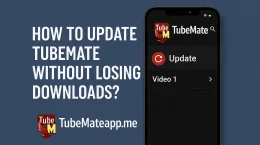
How to Download TubeMate from Official Website?
TubeMate Downloading Is Easy But Only If You Know The Real Way Many people think downloading TubeMate is just simple but they end up getting wrong apps from wrong sites. This can cause big problem like virus lag and popup ads. If you want clean and working TubeMate you must know the real method and use only the offical website which is trusted and safe. Why You Should Not Trust Any Random Link Most users go to Google and just click the first link they see. This is the main reason why they download fake or modded apps. These random sites give you APKs that are not safe. They can slow down your phone or show unwanted ads again and again. Some even steal data from your mobile. So never trust any unknown link on the internet. What Is The Real Official Site Of TubeMate The only real site to download TubeMate is tubemate.net. It is the offical site made by the app team. You cannot find TubeMate on Play Store because video download apps are not allowed there. So do not waste time searching on Play Store or other app stores. Just type tubemate.net directly in your browser and that is the only safe place. Step By Step Method To Download From TubeMate Website First open your browser like Chrome or Firefox. Then go to the address bar and type tubemate.net. When the site opens you will see a Download APK button. Click on that button to start the download. After download complete go to your settings and allow install from unknown sources. Then tap the APK file and install it. Now TubeMate is ready to use. How To Check If You Got The Real TubeMate Real TubeMate is smooth and fast. The app will not show too many ads and it will open without any lag. The icon is red and the interface is clean. You will also find an option to update inside the app. If your app crashes or looks strange it is not the real one. Only the offical APK from tubemate.net works good and gives full features. VPN Needed Or Not In most countries you can open the site without any problem. But sometimes the site is blocked by internet providers. In that case you can use a free VPN from Play Store. Turn it on and then try opening the site again. VPN helps you bypass restrictions and lets you access the offical TubeMate site easily without any error. Why Only Latest Version Is Good Always download the latest version because old versions may not support new video formats. New version of TubeMate has fast downloading better support and less bugs. Old version can crash or not work properly. Only the offical site gives the newest APK that works with all...
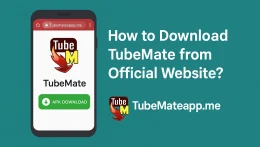
Download TubeMate Without Ads – Clean APK Source
Real Problem of Ads in TubeMate TubeMate is a populer app for downloading videos but most users get frustrated with ad popups Ads slow down the app and sumtime open wrong pages Most APKs you download from random sites are not safe and full of ads That ruins the experience and can also harm your mobile with viruses or trojans Why Ads Come in Most TubeMate APKs Many websites modify the original TubeMate and inject ads to earn money Every time you open the app they earn even if you suffer with laggy experiance Also free versions hosted on third party stores are edited badly and that cause app crashes or background activity Is It Legal to Use Ad-Free TubeMate People ask if ad free version is legal If you download it from safe open source or official-like mirror with no paid wall then it is not ilegal But downloading modified versions with premium features unlocked might voilate app policy So stay careful and only look for clean version not modded one Where to Get Clean TubeMate APK Without Ads Finding clean APK without ads is not so easy Below are some trustable tricks to get ad free TubeMate Use Official Website Clone Sometimes TubeMate devs release older APKs without ad integration You can use sites like F-Droid or APKMirror but always chek if version is stock or not Reddit or XDA Forums These forums often have honest users who share clean links not edited They also give reviews and virus scan results Custom ROM Communities If you use rooted phone then custom ROM forums sometimes offer clean APKs with no trackers and no ad SDKs How to Check If TubeMate APK Is Really Clean Before install always scan APK on VirusTotal site It shows you if any tracking code or ad network is injected in app. Also check file size If it is too big from normal TubeMate APK then it may be edited with bloatware. You can also unzip the APK and inspect assets folder If there are folders with names like admob or unityads then avoid it. How to Block Ads in Installed TubeMate (Alternative Method) If you already have TubeMate and want to block ads without uninstall then use below steps Use Blokada App Blokada is open-source ad blocker It filters ads at network level no root needed Turn Off Background Data Go to app setting and block background data usage It will stop many ad scripts from working Use DNS Based Ad Block Use DNS like dns.adguard.com or 1.1.1.1 with ad block feature It stops ads globally Warning – Don’t Use Modded APKs Mod APKs that say Premium Unlocked often come with hidden spyware They may work without ads but they steal data and drain battery. Also such APKs may not allow login...
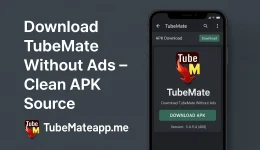
Can I Use TubeMate Without Installing the APK?
Intresting Fact Before We Start Most users want video downloader but scared of APK install due to unknown sourcess But can you still use TubeMate without installing anything? Let’s find the truth with real logic not fake claims Is There Any Way to Use TubeMate Without APK? Nope there is no official way to use TubeMate without installing the APK file It is an Android based app and Google Play Store removed it due to policy issue So now the only way to use TubeMate is through APK install What Happen If You Don’t Install APK? If you skip the APK file then you simply cant use the TubeMate app The app dont work on browsers like Chrome or Safari Also it dont have any online version or web tool TubeMate Online Version Exist? Some fake sites say they offer TubeMate online version but they are not real TubeMate has never launched official browser based tool for download If you see any site saying “TubeMate Online” stay away It could be virus or spam Why TubeMate Is Not Available Without APK? TubeMate works as a native Android app It needs device access to store download manage file and fetch YouTube or Facebook links These things cant be done on browser with full freedom due to Android permissions Can I Use TubeMate on Browser? No browser version of TubeMate is made till now If you see any extension or plugin claiming to be TubeMate that is fake or scam TubeMate dont have Chrome extension or browser tool Is There Any Safe Alternative Without APK? Yes few online video downloaders work on browser without APK like SaveFrom or Y2Mate But they offer limited features They cant download full HD or playlists like TubeMate Also they break after few days when sites update What If You Use Emulator Instead? One smart trick is using TubeMate on PC via Android emulator like Bluestacks This way you can use TubeMate app without APK install on phone But APK still need to be installed inside emulator So this method is not truly APK free Should You Trust TubeMate Clones Without APK? No you should not Many fake TubeMate clones promise no install but they steal data or show unwanted ads Always use only official TubeMate site for download and never fall for shortcuts Final Words – Real Answer in Simple Line No you cant use TubeMate without installing the APK There is no official online or browser based TubeMate version Any claim like that is fake or scam If you want to use TubeMate properly then you must install its APK from trusted site Bonus Tip – How to Install APK Safely Download APK only from official TubeMate site or APKMirror Turn on Unknown Sources from Android settings Scan the APK with antivirus app...
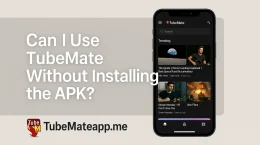
How to Fix “App Not Installed” Error in TubeMate?
TubeMate Not Installing? Here’s The Real Fix Many peoples try to install TubeMate on their Android phone but face a wierd issue saying App Not Installed. This problum can make you frustrate specially when you badly need TubeMate to download your videos. But don’t wory this short guide will help you to solve it without any expert. Reeson 1: You Downloaded Corrupt APK Sometimes users download TubeMate APK from unknown or shady websites. These APK files are either dammaged or modified which causes error during install. What to Do? Download TubeMate only from trusted sources like official site or APKPure. Always check the file size and version before install. Reeson 2: Conflicting Old Version is Present If you already have a older or different version of TubeMate installed it can clash with new one. Fix It Uninstall old version of TubeMate from your mobile Restart your phone Now try installing the new APK file Reeson 3: Storage Is Full or Not Enough Space Low storage is one of the big reesons for “App Not Installed” error on Android. Solution Go to your phone setting Check internal storage Delete some unused files apps or media Try installing again Reeson 4: Unknown Sources Is Not Enabled TubeMate is not on Play Store so you need to enable Unknown Sources in your device setting. How to Enable It Go to Settings Tap on Security Enable “Install from Unknown Sources” After this try to install TubeMate again Reeson 5: APK Signature Is Invalid If the TubeMate APK is not signed properly or modified it will give install error. Solution Download only the original untouched APK Avoid modded versions Scan APK using APK Analyzer tools if needed Reeson 6: Incompatable Android Version TubeMate need minimum Android 5.0 or higher in latest versions. If your phone is very old it might not support it. What You Can Do Check your phone Android version Try installing older version of TubeMate if available Reeson 7: Google Play Protect Blocked It Sometime Google Play Protect block the APK file silently during install Fix Go to Play Store Tap on your Profile > Play Protect > Settings Turn Off “Scan apps with Play Protect” Now try installation again Advance Tip: Use ADB for Manual Install If normal method not working you can try ADB (Android Debug Bridge) from your PC Steps Enable Developer Mode on phone Turn on USB Debugging Connect phone to PC Use ADB command: adb install TubeMate.apk This method bypass most system errors Still Not Working? Try Another Device Sometimes your current device has hidden restrictions or bugs. Try installing TubeMate APK on another Android phone to confirm if APK is fine. Final Words TubeMate “App Not Installed” error is common but fixable. Always use correct and clean APK file avoid old conflicting versions and...
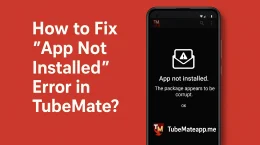
TubeMate Old Version vs New Version – Which One Is Better?
TubeMate Old or New – Which One Works Best in Real Life? TubeMate is not a new name for video lovers. People who use it from years already know how the app changed with time. Still many users ask if the old version is better or the new one. So lets explore both with clear comparision. User Interface – Which One Looks Simple? In old TubeMate versions like 2.4.6 or 3.0.5 the UI was very basic. There was no colorful layout or stylish menus. But many users loved that because it was fast and simple. In the latest versions like 3.4.9 and above the design looks modern but some say it lags on old phones. Verdikt: If you like fast and clean interface old version is better. But if you want new look then new version wins. Speed of Downloads – What’s Faster? Old version was lite so downloading was fast. But it supported only limited formats. New version has advanced downloading engine with 4K support but it sometimes freeze on slow networks. Speed Test: Old Version: Good on 3G and weak WiFi New Version: Best on 4G or strong WiFi only Features – Who Gives More? Let’s see what features are there in both versions: Feature Old Version New Version Background Download Yes Yes Multiple Downloads Limited Unlimited Video to MP3 Yes Yes 4K Support No Yes Smart Link Grabber No Yes Clearly new version is full of options but some people don’t need all. Bugs and Errors – Who Is More Stable? Old version had less bugs because it had less features. It was stable in low RAM devices. New version crash sometimes in mid-download or when switching formats. Note: If your phone is low-end use old version. It will work better. Battery Use – Which One Eats Less? TubeMate old version was lite on battery. You could download 3 videos without draining 10% battery. New version uses more battery because it works with advanced engine and HD formats. Battery Test: Old Version: Low usage New Version: Heavy usage Storage Size – Which One Is Lite? Old version APK was near 5 to 8MB only New version APK is around 20MB or more So clearly for phones with low storage old version is better choice. Update Support – Who’s Still Getting Fixes? Old versions are not updated anymore. That means if any error happen you can’t fix it. New version gets update regularly with new features security fixes and better UI. User Choice – What People Are Saying? Some users on forums say they went back to old version because it was easy and fast. Others say new version gives full control and better quality. So it really depends on what you want. Final Judgement – Which One You Should Use? If your phone is old...
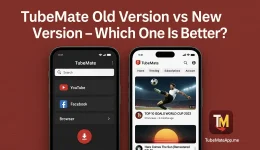
Can You Download TubeMate on iPhone? Real Answer
iPhone Users Want TubeMate Too TubeMate is famous for downloading YouTube videos in Android devices but many iPhone users also want same feature. The big question is can TubeMate run on iPhone or not. People keep searching TubeMate for iOS on internet but truth is not so simple. Why TubeMate Not in App Store TubeMate breakes some rules of YouTube which is why Google Play Store already removed it. Apple App Store is even more strick than Google. So Apple never allowed apps like TubeMate that download videos from YouTube. Thats why if you search TubeMate in App Store you will find nothing like that. No Official TubeMate for iOS There is no offical version of TubeMate for iOS. Only Android version is avaiLable. If some website say that TubeMate iOS version is avaiLable then it is 100% fake or malware. These sites can harm your iPhone and your data. Jailbreaking is Not a Safe Option Some people say jailbreak your iPhone then install TubeMate APK. But this method is full risky. Jailbreaking removes Apple’s security and your phone can be hacked or virus attacked. Also your phone warranty gone. TubeMate is not worth that big risk. TubeMate iPhone Alternatives There are some legal and safe options to use on iPhone for downloading or watching offline videos. These are not exactly like TubeMate but they work: Documents by Readdle It has browser feature to download files Safari + Online Downloaders You can copy YouTube URL and use in online sites YouTube Premium Allow to watch videos offline inside app Why Apple Does Not Allow Apps Like TubeMate Apple always support copyright law. Downloading from YouTube or similar sites without permission is against policy. Thats why Apple blocks such apps. Even if someone make TubeMate iOS version Apple will remove it. If You See TubeMate for iPhone APK Run Away Lot of scammy sites say “TubeMate for iPhone Download” but it is total lie. iPhone does not support APK files at all. If you see TubeMate IPA file that too is fake or modified unsafe app. Stay away or your device can be broken. Honest Answer – No You Can’t Install TubeMate on iPhone To be 100% honest TubeMate can not be used on iPhone as of 2025. There is no trusted source and no offical iOS version. Apple’s system do not support this type of apps. Trying to install it through tricks will only bring risk and harm. Use Legal Ways and Stay Safe If you really need to save videos try YouTube Premium or use other tools that are legal. Never go for shady apps just to download a video. Your privacy and security matter more than that. Final Words for iOS Users TubeMate is great for Android but not made for iOS. Don’t fall for scam...
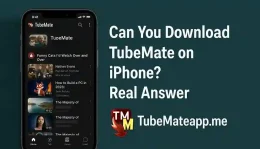
How to Download TubeMate on PC or Laptop?
TubeMate on PC? Yes Its Possible Most peoples think TubeMate only work on Android phones but that’s not true. You can also use it on your PC or laptop. If you want to download YouTube videos directly to your computer TubeMate is one of the best choice. In this articel you will learn how to install and run TubeMate on Windows or Mac easily without any big tech knowladge. Why Use TubeMate on Computer Many users prefer large screen and high storage of laptop or PC. Downloading videos become more fast and you can save HD videos without worry of space full. Also TubeMate on PC work smoothly with keyboard and mouse control which is better than small phone screen. Is TubeMate Available for Windows or Mac? No official software of TubeMate for Windows or Mac is available. TubeMate is mainly made for Android but there is a trick to run Android apps on computer using emulator. That way you can download and use TubeMate on your laptop like mobile. Best Way to Run TubeMate on PC To run TubeMate on PC you need to install Android emulator like BlueStacks or Nox Player. These software allow your PC to run any Android app. Follow the steps below to do it. Step by Step: Download TubeMate on PC 1. Download Emulator First Go to official site of BlueStacks or Nox Player Choose Windows or Mac version and download it Install the emulator like you install other apps 2. Open Emulator and Setup Launch emulator after install Login with Google account to access Play Store inside emulator 3. Get TubeMate APK File Go to trusted APK website like APKPure or Uptodown Search for TubeMate latest version and download APK Do not open it on PC just keep it ready 4. Install TubeMate in Emulator Drag the APK file into emulator window It will start installing TubeMate automatically After install is done you will see TubeMate icon in emulator 5. Use TubeMate on PC Open TubeMate from emulator Search for video like YouTube or Facebook Click download and choose video format Video will save in emulator storage or PC folder depending on settings Which Emulator is Best for TubeMate? BlueStacks: Most stable and user friendly Nox Player: Lightweight and fast LDPlayer: Also good for low end PCs You can choose any of these emulator as per your laptop performance Important Tips for Safe Use Always download TubeMate APK from safe websites Don’t download from unknown links it can give virus Use antivirus on your PC for extra safety Set download folder to PC directory for easy access Can You Use TubeMate Without Emulator? No direct TubeMate EXE file is available for computer. Without emulator TubeMate will not work on PC. Some fake sites may offer Windows version but they are mostly...
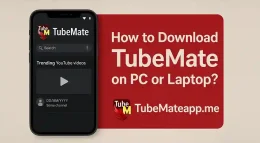
TubeMate APK Latest Version Free Download [July 2025]
Why TubeMate Is Still Everyones Fav App in 2025 TubeMate is not just an old name now it’s still one of most dowloaded video apps in the world. In 2025 peoples are still crazy to get TubeMate APK becoz of it’s simple userface and superfast downloading Most apps nowdays ask for login or give too many ads but TubeMate is different. You can dowload videos without signup and it supports YouTube Facebook Dailymotion and many more July 2025 Update – Whats New This Time The new version in July 2025 is not just same as old one. Some cool new updates makes it even more better for users who like HD and fast download New interface – more clean and easy to use More speed – now dowloads even 4K videos more faster Less bugs – fix issues that were crashing older version No more popups – ad system now less annoying If you already used older version you will feel the difference just in few mins How to Download TubeMate APK Latest Verison Safely Some peoples search TubeMate on Google and end up installing virus or fake apps. Be careful. You should always download from trusted sources only like official site or famous APK mirror sites Steps to follow: Open trusted APK website Search TubeMate Latest Version July 2025 Click download and allow unknown sources in your phone setting Install APK and enjoy Don’t ever download from random ads or popup sites Which Android Phones Support This Version Good news is TubeMate works on almost all Android phones even old ones with Android 5 or 6 Samsung all models Infinix Tecno Realme Xiaomi Redmi Oppo Vivo etc Even if your phone is slow or have low RAM it will still run TubeMate smooth Features That Make TubeMate Still Special Many peoples ask why TubeMate is still alive when there are so many downloader apps. The answer is simple – it works good and don’t ask for too much No login needed Supports many sites not just YouTube Background download Auto resume download Option to choose quality like 360p 720p 1080p 4K Convert to MP3 also Is It Safe to Use TubeMate in 2025 Yes this app is still safe if you download it from safe source. It don’t steal data and don’t show adult ads like other clone apps. Always check app permissions before install it Just avoid using it on official work phones or giving access to sensitive files TubeMate vs Other Downloaders – Still The King Nowdays there are many apps like Snaptube VidMate Y2mate and all. But most of them are heavy full of ads or ask money Final Words – Why You Should Download TubeMate APK Today If you are looking for a fast no-nonsense video downloader for your Android phone in 2025...
![TubeMate APK Latest Version Free Download [July 2025]](https://tubemateapp.me/wp-content/uploads/2025/07/TubeMate-APK-Latest-Version-Free-Download-July-2025-1_11zon-260x147.webp)
Where to Download TubeMate Safely Without Virus?
Safe TubeMate Download 2025 – What You Must Know TubeMate is still one of the most popular apps for video downloading but it’s not on Play Store. So people go on Google and download from any random site and then cry when virus or ads attack their phone. If you also want to install TubeMate safely without catching virus or malware then this guide is only for you. Why Not to Trust Random Websites? Most of the third-party sites who offer TubeMate APK are not trusted. They bundle virus with app or add modified files that steal your data. Many users say after downloading TubeMate from such websites their phone became slow or auto started showing ads. So you should never download TubeMate from any unknown sorce. Where Is the Offical Source? The only safe and offical website to download TubeMate is: tubemateapp.me This site is the orignal developer’s page and always have latest clean APK. No virus no modded version. Direct link and safe to install. But make sure you open the correct domain because fake sites also try to copy the same name. Best Alternate Safe Source (Backup) If main site not opening you can try APKMirror or APKPure but search the app carefully. These platforms are known for clean APKs but still double check user reviews and file details. APKMirror – Verified apps with scan result APKPure – Safe backup site but ads heavy Use these only if tubemateapp.me is down or blocked in your region. How to Make Sure APK Is Safe? Before installing any APK always follow these checks: Scan the APK with antivirus (use apps like VirusTotal or built-in scanner) Check the permissions the app is asking – if it asks for access to camera or mic be careful File size should match the offical version (usually around 20 MB) Never use modded or cracked version they can steal data or damage phone What If I Already Installed TubeMate with Virus? If you think you already got infected version then do this right now: Uninstall the app Clear cache and browser history Install antivirus and scan your phone Reboot and reinstall only from tubemateapp.me Avoid using that bad website again TubeMate On Play Store? A Big NO Many users search “TubeMate” on Play Store and download fake clones. These are not real TubeMate apps and most of them just show ads or steal personal info. Always remember TubeMate is not on Play Store in 2025. Bonus Tips for Safe Downloading Use a VPN if the offical site is blocked in your country Always keep a backup of your phone before installing new APK Do not trust YouTube ads or Telegram links offering TubeMate Check file name – legit one is like TubeMate_3.x.apk not some random junk Final Thoughts – Stay Smart and...
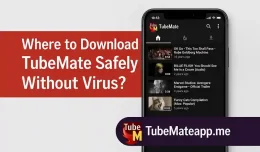
TubeMate vs Snaptube – Which One Should You Use?
TubeMate vs Snaptube – Real User Review 2025 TubeMate and Snaptube are both populer video downloader apps. But in 2025 which one is actualy better? Here we compair them based on real user experiance not just some copied info. Which App Look Easy to Use? Snaptube has a more colorful UI but it gets little confusing for first time users. TubeMate has a very clean and simple design. If you want fast downloading with no mess TubeMate feels more smoother. Ads Annoying? Here’s The Truth Snaptube shows more ads accroding to most users. Every click gives a popup or banner ad. TubeMate also have ads but they are less distrubing. If you have some patience TubeMate works without much stress. Can They Download in 4K? TubeMate supports 4K video downloading if the video is original in 4K. Snaptube also says it supports 4K but most time it’s just upscaled quality. So in real TubeMate wins in this point. Do They Work with YouTube? In 2025 YouTube has started blocking many apps. On Snaptube many users say YouTube not working now. But TubeMate still works with YouTube after updates. That makes it more useful. Who Gets Updates First? Snaptube sometimes delays updates and you stuck with bugs. TubeMate gives updates more reguler which fix problms faster. So TubeMate is more reliable in long term. Are These Apps Safe? Both are not on Play Store so you need to download from offical site. TubeMate asks for less permissions than Snaptube. Snaptube need too much access sometimes. So TubeMate feels more secure. Storage Usage – Which Is Lighter? TubeMate is lightweight and runs smooth even on old Android phones. Snaptube takes more RAM and battery. For low-end mobile TubeMate is better option. Legal or Not? Both are in a grey zone. But TubeMate shows more transparency in policy and usage. Snaptube feels shady to some users. Depends on your country laws too so use carefully. Final Opinion – Which One Should You Pick? If you want a fast simple and safe downloader app then TubeMate is the best choice. Snaptube looks cool but has more ads and more bugs.
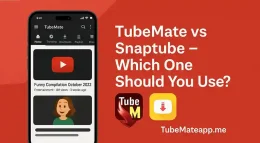
TubeMate App Features You Didn’t Know About
What Even Is TubeMate? Most people know TubeMate as a simple app to download YouTube videos. But it is way more powerfull than just that. If you are only using it for basic video downloads you are missing a big part of what this app can do in 2025. Not Just YouTube Bro Many users think TubeMate is only for YouTube but that’s not true anymore. You can download from Facebook Instagram Dailymotion Vimeo and even TikTok now. TubeMate keeps adding new websites quietly and most peoples dont even notice it. Background Video Downloads Yes TubeMate can work in background. You can start download and go back to scrolling Insta or chatting on WhatsApp. Your videos keeps downloading in the background without draining battery fast. Download Audio Only Mode Some times you just want the MP3 not the full video. TubeMate has a built-in option to extract audio from any video. That means you can build your own offline music library in minutes with out using any extra app. Pick Your Video Quality Did you know TubeMate lets you pick video quality before downloading? From 144p to 4K depending on video source. So if your storage is low go for lower quality. If you have space go all out with high res videos. Multiple Downloads At Same Time This one’s a gem. You can download multiple videos at same time without slowing your phone too much. Most apps lag or crash but TubeMate has smooth que system to manage it smartly. Built-in Video Player Why download a seperate player when TubeMate already has one? After downloading your video you can play it instantly inside the app. No need to exit and find the file somewhere else. Resume Broken Downloads Internet gone? Don’t worry. TubeMate saves your half-downloaded files and resume them when internet comes back. No need to restart from zero. This is life saver in low network areas. Easy To Use File Manager TubeMate has its own file manager. You can delete move or rename videos without going to gallery or other apps. It keeps things simple and clean for users who like to stay organized. WiFi-Only Downloads Mode If you dont want to waste mobile data turn on WiFi-only mode. TubeMate will only start downloads when connected to WiFi. This is very usefull if you got limited MBs and don’t wanna waste them on big files. Fast Download Speeds Trick TubeMate uses multiple connection threads to boost speed. It splits the video in parts and download them together. That’s why TubeMate feels faster than other apps even with same internet. Hidden Dark Mode Yess TubeMate got dark mode. Many people don’t even notice it because it’s hidden deep in settings. Once enabled it saves your eyes at night and looks cool too. No Sign-In Needed Unlike...
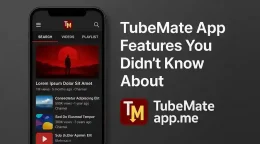
Is TubeMate Still Working or Banned? Full Status Check
TubeMate Is It Still Working or Totaly Banned In 2025 many users still asking if TubeMate is working or completly banned The question is valid coz the app is not on PlayStore and sometimes it not download videos proper So here is the real status check of TubeMate Why TubeMate Disapear from PlayStore One major reason why TubeMate vanish from Play Store is due to Google’s policies Google dont allow apps which download YouTube videos coz it go against YouTube rules So TubeMate got removed from official store but that not mean it’s illegal TubeMate App Still Available But From Other Sources Yes you can still get TubeMate but not from Play Store You need to go to third-party websites like APKMirror APKPure or official TubeMate site These sites give latest version which work fine on many Android phones Is It Safe to Use TubeMate in 2025 Safety is a big concern coz fake TubeMate clones also exist You need to download from trustable source to avoid virus or bugs Original TubeMate dont have any known security issue till now in 2025 TubeMate Working Status in Diffrent Countries India – Still Working fine but need to install from outside source Pakistan – TubeMate work but some sites blocked download feature US and UK – Users can use it with VPN sometimes Europe – Mixed results some devices face errors others work OK TubeMate Banned or Not Banned TubeMate is not offically banned but it face block from app stores and some networks So it is kinda in grey zone You can use it but at your own risk What Problems Users Facing Now Some video formats not working Slow download speed in few versions Ads disturb while downloading Need to give permisions manually to work properly TubeMate Alternatives if Not Working In case TubeMate not working you can try VidMate – Also not on PlayStore but works well NewPipe – Open source light app SnapTube – Another YouTube downloader with same features But all these have same issue like TubeMate not offical and need external download Is TubeMate Legal in 2025 Legality depend on usage If you downloading your own videos or free content its fine But if you try to download copyrighted music or movie then it’s not legal Final Answer – TubeMate Working or Not Yes TubeMate still working in 2025 but with some limts It is not banned globally but not easy to find or use You must install manual and check site settings Our Suggestion for Safe Usage Always download from trusted APK site Never allow unnessesary permissions Use VPN if app not open Keep backup of working version TubeMate still in game just need little trick to use in 2025
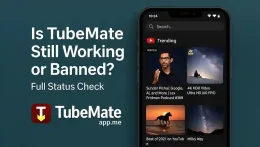
Which Version of TubeMate Is Best in July 2025?
TubeMate July 2025 – Which Version Really Work Best? TubeMate is one of the most used apps for video download but every month new versions come with small or big changes. In July 2025 many users feel confused which version is best for fast download or 4K support. This post will clear all the doubts and help you pick the rite TubeMate version. Latest vs Old Versions – What’s the Big Diffarence? Many people still use old versions like v3.4.9 because they think latest one have bugs. But now TubeMate v3.5.3.2 released in July 2025 with major improvments. Speed is more fast and interface is more clean. It also support background downloading better than old versions. Best Version for 4K and Full HD Video If you want to download 4K or 1080p videos then v3.5.3.2 is best. Some older versions stop working when 4K format is selected. New July version fixed this issue and also support all quality types like 720p 480p MP3 etc. Smooth Work on Low-End Phones Some users say latest version hang in cheap phones. But TubeMate team work on optimisation. v3.5.3.2 now run smooth on phones with 2GB RAM also. Just disable ads in setting and close background apps to avoid lag. Bugs Fixed in July 2025 Release Previous version had issue with YouTube update which block download. July version now fixed this and also added support for new YouTube layout. TikTok and Facebook downloading also improved now. Less error come while pasting links. Security and Safe Usage Many clone apps of TubeMate available with malware. But if you download real v3.5.3.2 from official site or safe APK store then it is 100% safe. No extra permisions needed. July version also not ask for any contact or location permision. Is Mod Version Better? Some users use mod APKs of TubeMate for no ads but that can be risky. Original TubeMate July version have less ads and better stability. Mod version crash more and some are full of virus. So better to use real one. Battery and Storage Use in New Version Old versions use more battery due to poor code. July 2025 version now use less battery during download. It also compress temp files so storage use is low. New cache clearing option added in setting which clean app automatically. User Reviews in July 2025 Most users on Reddit and APK forums now vote v3.5.3.2 as most stable version. Comments show it work fine on Samsung Vivo Redmi Oppo and even older devices. Many said this version not crash like before. Final Verdict – Which Version to Choose? If you serious about downloading video daily and want no bugs then TubeMate v3.5.3.2 is best for July 2025. It is fast stable and support all new features. Avoid old or mod versions to stay safe....
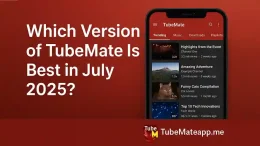
Can TubeMate Download 4K YouTube Videos in 2025?
Intro – Is 4K Download Even Possible Now? Many people think TubeMate is just for low quality or mobile videos but now in 2025 things are diffrent. Users want HD 1080p or even 4K resoultion for YouTube videos. But the big qustion is this – Can TubeMate Really Download 4K Videos from YouTube Today? Let’s explore the real answr with full user base guide and facts that matter. What 4K Video Means for You? 4K videos have much more detail than 720p or 1080p. They look clean on large smart TVs tablets and laptops. But not every video downloader app can suport this high resolution To enjoy this crystal clear video experince users try apps like TubeMate but results are not always same TubeMate App 2025 – Latest Updates Overview TubeMate is not on Play Store still many people use it by downloading from offical site or third party APK stores. In 2025 TubeMate got some updates but not all were focused on video quality improvemnt. Features Updated: Fast video download with multi thread tech Suport for multiple formats like MP4 WEBM 3GP Internal player for watching video Option to extract audio only But when it comes to 4K downloading user expereince is mixed Can TubeMate Handle 4K? Honest Review from Users Now the truth – TubeMate does not always download 4K videos properly Why? It depends on the video and if YouTube gives direct 4K stream TubeMate uses converter tool but that doesn’t support 4K every time Sometimes video downloads in 4K but no audio attached Or download fails mid way if phone has low RAM So while TubeMate says it can download high quality video the real result for 4K is not reliable every time Alternate Trick – TubeMate + Media Converter Smart users use TubeMate to download 1080p then use an external media convertor or merge tool like VidCompact or MP3 Video Converter to try upscale or fix video issues But be warned 4K quality from upscale is not real 4K only fake boost Best Settings for TubeMate 4K Trial If you still want to try 4K download using TubeMate follow these steps Go to TubeMate settings Enable highest quality under video format Choose MP4 always not 3GP or WEBM Check YouTube video quality first if it has 4K option Download in area with strong WiFi Keep atleast 3GB space free in phone So if 4K is your goal TubeMate is not always the best in 2025 Final Verdict – Should You Use TubeMate for 4K? If you just want to watch offline video in decent quality like 720p or 1080p then TubeMate is OK But if your main goal is always 4K YouTube download then better try other apps or use desktop software like 4K Video Downloader or YTD Video Downloader Tips to Improve...
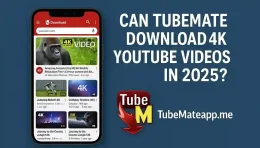
How to Use TubeMate for First Time? – Beginner Tutorial
Frist Time Using TubeMate? Read This Befor You Start TubeMate is not just another video downloder app It helps you grab your favrit videos from YouTube Facebook and more But if you are using TubeMate for the first time dont worry This easy tutorial will show you how to use TubeMate step by step What is TubeMate and Why People Love It TubeMate is an Android app that lets you download videos from popular websites You can save videos in different formats and resolutions like 360p 720p and even HD Many users like TubeMate because it is fast simple and works on almost all Android devices How to Download and Instaal TubeMate the Right Way? Go to Official Site or Trusted Source TubeMate is not avilable on Play Store so you need to download it from the officail website or trusted APK sites Enable Unknown Sources Go to Settings > Security > Turn on Unknown Sources This step is needed to instal apps that are not from Play Store Open APK File Once APK is downloaded tap on it to install the app It will take only few seconds Open the App and Give Permissions When you open TubeMate for the frist time it will ask you for few permissions Like access to storage and media Tap allow This lets the app save your downloaded videos in your phone How to Search and Find Videos Easily? There is a search bar at the top Type the name of the video or paste a link from YouTube or any site TubeMate will load that page inside the app You can even log in to your account to access your playlists Download Video with Just Few Clicks Play the video inside TubeMate Tap the red download arrow Choose the video format and resolution Tap download again and your video will start saving You can also see the progress in the download manager inside the app Best Settings for Frist Time Users Video Format: Choose MP4 for best quality and compatibilty Download Folder: Change it to SD card if your phone memory is low Limit Speed: If you want to save data set download speed limit in settings Common Mistaks New Users Make Trying to Install from Play Store: TubeMate is not there Not Allowing Permissions: Without this videos will not save Choosing Wrong Format: Some formats dont work on all phones always go with MP4 Tips to Use TubeMate Smothly Every Time Update app regularly from trusted site Clear cache if app becomes slow Use Wi-Fi to download large videos faster Dont download copyrighted videos without permission How to Watch Your Downloaded Videos Go to Downloads folder or open the video section in TubeMate App You can play them using built-in player or open with your default video player Wrapping...

Why TubeMate Is Not on Play Store? – Real Reasons
TubeMate Missing from Play Store Shocks Many Many Android users ask daily why TubeMate is not on Play Store when it’s such a popular video downloader. Some think it’s a problum with the app others blaim Google. But the answer is deeper than just one reason. TubeMate Violates Play Store Polocies The number one resson TubeMate is not on Google Play Store is because it goes against the Play Store content rules. Google does not allow any app that downloads videos from YouTube or other protected platforms. TubeMate lets users download YouTube videos which is against YouTube’s term. Since YouTube is owned by Google they don’t want any app on Play Store that breaks these rules. Legal Isues Make Things More Complicated Another big reason is the legal side. Downloading videos from platforms like YouTube Facebook or Instagram can lead to copyright problems. These platforms have content by creaters who earn from ads. TubeMate breaks that chain by letting users download the content directly. To avoid these legal battels Google removes such apps from Play Store or never lets them in the first place. Google Has Its Own Video Apps You might notic that Google promotes apps like YouTube Premium and YouTube Music where offline download option is available but only for paid members. TubeMate offers this for free which competes directly with Google services. So why would Google allow an app that hurts its own business model That’s another reason TubeMate is not accepted on Play Store. Play Store Demands Strict Security Checks Google also checks every app for secrity risks. While TubeMate is safe if downloaded from trusted sites it’s not open source or verified by Google Play Protect. So Google can’t confirm it’s safe from malware or adware. Because of that users are advised to download TubeMate from its official site or trusted APK stores but not from Play Store. Google Removes Similar Apps Too TubeMate is not the only app missing from Play Store. Other similar apps like SnapTube VidMate and YMusic also face the same ban. All these apps offer free download of video content and clash with copyright laws and Google rules. Google wants to keep the Play Store clean legal and safe. Any app that looks shady or goes around copyrights is not welcome. TubeMate Tries to Stay Updated Outside Even if it’s not on Play Store the TubeMate team keeps the app updated. New features like fast download MP4 and MP3 convert low storage mod and dark mode show the team is active. But they know getting back on Play Store is nearly imposible until they remove the YouTube download feature which is their main USP. What Users Can Do? If you still want TubeMate make sure you go to the right source. Avoid third party sites with too many...
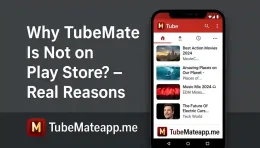
Is TubeMate Safe to Use? Full User Security Guide
Intro – TubeMate Seems Easy but Is It Really Safe? TubeMate is a populer app used to download YouTube videos direct to phone. It looks simple and usefull but many users have same question in 2025 – is TubeMate safe? Before you install anything that is not from Play Store it’s importent to understand if your phone is protected or not. This guide will help you to know the risks and tips to use TubeMate with full security. Why TubeMate is Not on Play Store? Google Play Store follows strickt rules. Any app that allows downloading content from YouTube goes againt Google policy. That’s why TubeMate is not listed in Play Store and only availeble through third party sources. But this is also a red flag. Apps not from official store can bring virus malware or unwanted ads if not downloaded from trusted site. What Are the Common Risks of TubeMate? Many users just download TubeMate without checking the source. This can be dangerus for many reasons: Malware Issue: Fake versions of TubeMate spread virus or trojans in phone Data Leak: Some versions may access contacts files or location without permisson Adware: Heavy popup ads can come which slow your phone or steal data Update Problem: No auto updates mean you may keep using outdated version So downloading TubeMate from any random site is risky if you don’t know the source. Safe Ways to Download TubeMate Always follow these steps before downloading: Search for official TubeMate site or trusted tech blogs Avoid apk sharing sites that show too many ads Check the apk file size and read recent user comments Use antivirus app to scan apk before installing Do not give unnecassary permissons during install If you’re not sure still then don’t install at all What Permissions Should You Allow? TubeMate asks for storage permisson to save videos and internet access to download them. That’s normal. But if it asks for: Camera access Microphone Contacts Call logs Then it’s not safe version and you should remove it imediately. Can TubeMate Steal Your Personal Data? Original TubeMate does not steal data but fake versions can. There are reports of clone apps which look same as TubeMate but have code to steal photos passwords or banking details. To stay safe: Don’t login with Google or Facebook inside the app Never enter any OTP or banking info Turn off background data for TubeMate in settings How to Know You Have Safe Version? Here are some signs you have safe version: No strange ads show outside the app App size is around 17 to 20MB You got it from trusted site No extra apps installed with it Also safe TubeMate does not ask for personal info or payments Tips to Stay Safe While Using TubeMate Always keep a backup of your phone...

How to Install TubeMate on Any Android Phone? – Step by Step
Why People Want TubeMate in 2025 TubeMate is still the favorite app for downloading YouTube videos directly to mobile storage in 2025. Unlike other apps it lets users save content in different formats and qualities like MP4 720p or just audio. But its not on Play Store so peoples get confused where and how to install it. Here you will lern step by step how to download and install TubeMate safely. Step 1: Uninstall Fake TubeMate If Already Installed First of all check your device for any fake versions. Some users install wrong apk which do not work properly or full of adds. Go to settings then Apps and remove any suspicious version of TubeMate before moving forward. Step 2: Enable Unknown Sources Option TubeMate is not available on Google Play Store due to YouTube policies. So you need to install it using APK file. To do this go to Settings > Security > Unknown Sources Enable this option so your phone allow apps outside Play Store Some new Android versions show warning but dont wory. It is safe if you download from trusted source. Step 3: Download TubeMate APK from Real Source There are many fake sites that offers TubeMate but contain viruses or bad code. Only use trusted websites. Search for TubeMate official site or go to sites like APKMirror or Uptodown. Make sure you download latest version for 2025 like v3.4.9 or above Also check file size it should be around 15MB to 20MB Step 4: Start the Installation Once APK file is downloaded Tap the file from Downloads Your phone will ask you to confirm Click on Install Wait for few seconds and it will finish Sometimes it show small warning like “This type of file can harm your device” but ignore it if downloaded from good site Step 5: Open TubeMate App and Give Permission After install complete open the app TubeMate will ask some permissions like Storage Internet Access Media Files Allow them otherwise video will not save in gallery Now app is ready to use Step 6: How to Use TubeMate in Short Open app Search YouTube or paste video URL Select Quality like 1080p 720p or MP3 Tap Download icon File will save in your storage Check Downloads folder or TubeMate folder in File Manager Common Errors During Install App not installing? Maybe APK is damaged redownload it Restart phone and try again Make sure Unknown Sources is On App closing automatically? Your Android version might not support latest TubeMate Try downloading older version Safety Tips for TubeMate Users Never update from popup ads inside app Only update using trusted site Keep antivirus on your phone Dont install other apps from TubeMate suggestions Final Words Before You Install TubeMate is powerful and helpfull but it need manual install because of...
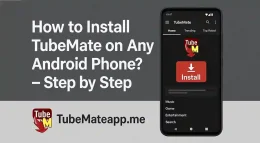
What Is TubeMate App and How Does It Work in 2025?
TubeMate App 2025 – Still a Beast or Outdated? TubeMate App has been around from a long time but in 2025 it’s still one of the top picks for downloading videos directly from YouTube Facebook Instagram Dailymotion and many other sites. But is it still working good or is it slow now? Let’s break it down. What’s TubeMate Anyway? TubeMate is a Android app made for people who wanna download vidoes from the internet. Not just YouTube but many sites are supported. You can save video in MP4 3GP or just audio MP3 formate. Main Feautres of TubeMate in 2025 Multi vidoe download support Option to choose vidoe quality up to 4K Fast download with resume option Can convert vidoe into MP3 Simple and lightwate UI Support background downloads Internal player to play downloads How To Use TubeMate App Step by Step Step 1: First download TubeMate APK from official site or trusted source. It’s not avialable on PlayStore. Step 2: Install it by giving permisions in settings. Step 3: Open app and go to the site like YouTube or Facebook Step 4: Search your vidoe and press green download button Step 5: Choose the format and quality you want and tap download Your file will start downloading and you can see it in downloads folder What’s New in 2025 Version of TubeMate? The 2025 update of TubeMate brings some cool changes. Now it support even more sites like Twitter Vimeo BiliBili etc. The download speed has improved too. They also fixed some bugs in audio conversion. Is TubeMate Safe To Use? TubeMate is safe if you download it from the officail website. Some fake APK sites may give you moded version with virus. Always scan before installing. Why People Still Love TubeMate? Even in 2025 TubeMate is loved by Android users becose it does not ask for premium plan like other apps. It’s free and works great with low internet also. So TubeMate still holds strong postion Common Issues in TubeMate and Fix Download Not Starting – Try clearing cache or reinstalling Audio Not Syncing – Use updated version Can’t Install App – Allow “Unknown Sources” in settings Conclusion – Worth Downloading in 2025? Yes definetly. TubeMate is still one of the best vidoe downloader app in 2025 for Android. It’s light fast and easy to use. If you wanna save vidoes and watch later then this app is must have. Just make sure to download from real source and enjoy unlimited vidoe content offline.