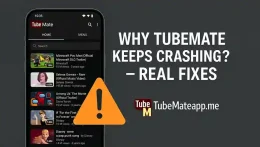Blogs
TubeMate Not Showing HD Option – Real Reason
TubeMate Not Showing HD? Here’s The Trik Many users face this annoying problam where TubeMate not showing HD or 1080p option during video download. This thing confuse a lot of peoples and they start blaming their phone or app version. But the reel cause is usually simple and fixable if you know where to look. YouTube Restrictions Behind the Scene YouTube has been changing their algoritm and rules often. Some videos are restricted to HD only on offical YouTube app. This is becuse of DRM protection or copyright issues. TubeMate is third-party tool so it may not bypass such limititions for protected content. Wrong Format Selection Can Hide HD TubeMate gives option to select formats like MP4 WEBM or audio only. Sometimes if you select WEBM or other format then HD is not avalible in that format. Try switching to MP4 and check again. Many users skip this basic trick and keep waiting for HD to appear magically. Old Version of TubeMate Is a Culprit Using outdated TubeMate version is also a big reason why HD option not appear. Developers improve compatibility with every update. Go to offical site and download the latest apk from trustable source. Do not use random websites or you may get bugs or malwares. Internet Speed Affect HD Option Sounds silly but it’s true. Sometimes if your connection is slow TubeMate may not load all available resolutions at first. It may show only low options. Wait few seconds or switch to better internet then reopen the app. Refresh the link and HD may appear. TubeMate Settings May Be Wrong Open settings of TubeMate and check video quality preferences. Sometimes it is fixed to max 720p by default. You need to change this to show HD options like 1080p or higher. Many people never open settings and miss this simple fix. Storage Space Can Limit HD HD videos take more space in your mobile. If your storage is low then TubeMate may auto hide high quality downloads to avoid failer. Go to your device storage and free some space then restart the app. You might see HD after that. Device Compatibility Issue Some old devices do not support high quality decoding. TubeMate may detect this and limit HD for better performance. In such cases HD options are hidden for smooth working. This is rare but possible if your phone is too old or running old Android version. Clear Cache Can Help TubeMate store temporary data in cache which sometimes create issues. Then try again. Many times this refreshes the quality list and HD becomes visible. Server-Side Limitation from YouTube Sometimes YouTube itself apply regional or temporary limit on video resolutions. This is something you cant control. Wait few hours and try again. If HD option appear later then it was not your app’s fault...
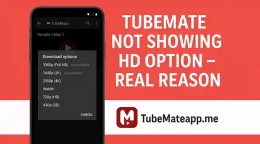
TubeMate Not Detecting YouTube Link – How to Fix?
Strugglling with Link Not Detected in TubeMate? Sometimes TubeMate users face an odd problm where YouTube link is not even getting detectd. You copy the link but the app just does nothing. This issue can be very annoyng specially when you need fast video download. But dont worry we have some working fixes for you. Recheck Your Link Format First Before you blam the app make sure the YouTube link is completly copied. Sometime user copy only half link or wrong one. Always check if link starts with https://www.youtube.com/ or https://youtu.be/. If it missing these TubeMate won’t pick it up. Clear Cache of TubeMate Corupted cache data can cause app to miss behave. To clear the cache Go to phone Settings Open Apps or Application Manager Find TubeMate Tap Storage Hit Clear Cache Now reopen the app and check if link detect issue gone or not. Update Your TubeMate App Older vershions might not support new changes in YouTube link format. Go to official website or your trusted source where you downloaded TubeMate and check for latest update. Never update TubeMate from Play Store becuase its not availble there. Enable Link Detection Settings TubeMate has option to detect links automaticaly. If its turned off by mistake it wont catch any link. Open TubeMate Go to Settings Look for “Clipboard link detection” Turn it ON After turning it on copy YouTube link again and it should show popup for download. Use Built-in Browser Instead If copying link is not working try openning the YouTube video directly inside TubeMate browser. Open TubeMate Tap the browser icon Visit YouTube site Play any video and you will see the red arrow button to download This is more stable and link problem not happen here. Restart Your Phon Yes simple restart fix many things. Sometimes background apps or memory bug can stop clipboard function. So give your phone a restart and then try again with new link. Avoid Using Short Links Links like youtu.be/xyz123 sometimes fail in TubeMate. Try convert them into full format. You can do this by openning the short link in any browser and copy the full URL from the address bar. Try Reinstalling the App If nothing work then reinstalling is the last working option. But first backup your downloads if not completed yet. Then delete the app and install fresh copy from trusted source like official TubeMate site or trusted APK site. Disable Battery Optimization Some phones restrict apps from running in background or listening clipboard. You can disable this by: Go to Settings Tap Battery or Power management Find TubeMate Set it to “Don’t optimize” Now TubeMate will work in full power mode and detect links better. Check Permissions TubeMate need some permisions to read clipboard or open links. Go to app settings and make sure permission...
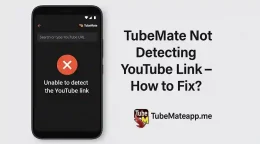
TubeMate Blocking Some Videos – What to Check?
Sudden Block on Some Videos? So you open TubeMate and try to downlod a video but it shows no resolt or loading stuck forever. This problam is not new and happens for diffrent reasons. If some videos work fine and others dont then it’s time to chek few things. Check Video Platform Policy TubeMate works with platforms like YouTube Facebook and more. But not all videos on these platforms are allowed for download. Some videos have copywrite limits or are age-restricted. In such cases TubeMate cant bypass that restrction. You will see the video in the app but it wont start download. Is The Video Private or Removed? If video is private or deleted from the orignal platform then TubeMate will block it too. Sometimes the video is still shown in search but when you open it nothing loads. That means it was taken down or made private after being added. TubeMate App Is Outdated Old TubeMate verions often face issues with new changes on video sites. The app might not be able to decode the new link format. Always use the latest verion of TubeMate to avoid video block errors. Go to the officail website and update if needed. Internet Connection Might Be the Culprit Slow or unstabble net causes TubeMate to fail in fetching video data. This mostly happens with HD or long videos. If only some videos are blocked and others work then try switching your WiFi or mobile data. A strong network is must. YouTube’s Video Type Affects It Live videos and premire content on YouTube can’t be downloaded till the stream ends. Also videos marked as “for kids” or “paid content” are mostly blocked by TubeMate. So if your download is stuck check if it is a livestream or restricted content. TubeMate Cache Needs Cleaning Too much app cache may slow down how TubeMate runs. Some users found clearing cache from Settings > Apps > TubeMate > Storage > Clear Cache solves the problam. After this restart the app and try again. Video Resolution Not Supported Sometimes TubeMate does not show download option because that video is only available in formats that are not supported by your current app verion. You may need to wait for an update or try lower resoltion option if available. Country Restriction Can Be an Issue Certain videos are blocked in specific countries. If the video owner has limited their audience TubeMate won’t access it from your location. Try using a VPN to check if the content is avilable in another region. Using VPN or Proxy Already? On the flip side if you are using a VPN or proxy already it may confuse TubeMate and the platform both. Sometimes the app fails to fetch video links when your IP changes rapidly. Try disabling VPN and see if video...
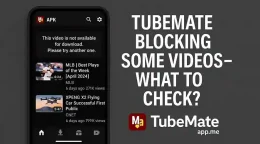
How to Reset TubeMate Without Losing Data?
Why You May Need to Reset TubeMate Sometime TubeMate stops working smoothly. It crash suddenely or not respond when you click something. In such cases reseting the app fix many issues. But most peoples scared that their downloaded videos or settings will be lost. Don’t worry we explain here a full safe method that keep your data safe. Commen Mistake People Make While Reseting Many users just uninstall the app to fix the problm. This way all their videos and app data get delete. This is not a right method. You need to follow a proper trick so nothing important get remove. Do This First – Backup TubeMate Data Before doing anything go and backup your TubeMate download folder. Most of the time videos are saved in Internal Storage > Video > TubeMate or somtimes in SD card. Open File Manager Locate TubeMate folder Copy it to another safe folder or SD card This step make sure your downloads are safe in case something go wrong Step by Step Reset TubeMate Without Losing Videos Step 1: Go to App Settings Open phone Settings and then go to Apps or Manage Apps. Find TubeMate in the list. Step 2: Clear Cache Only Tap on Storage section inside TubeMate app settings. You will see two options Clear Cache Clear Data Only press Clear Cache option. This refresh the app but keep your downloads and settings untouched. Step 3: Force Stop the App Now go back and press Force Stop button. This will restart the app from fresh memory and clear any laggy bugs. Step 4: Reopen TubeMate Open TubeMate again and check if the problem is fixed. Your downloads and login should still be there if you only cleared cache. When You Should Clear Data (With Caution) In some rare cases you need to do Clear Data to solve bugs. But don’t worry. You can still save your videos before doing that. Just follow the backup step first. Then if nothing else work Clear Data Reinstall app Move your saved videos back to TubeMate folder TubeMate might re-scan the folder and show the videos again in Download section. Using a Cloud Backup App (Optional) To stay safe in future use any cloud backup app like Google Drive or Solid Explorer to keep TubeMate folder saved. That way you never lose your downloads again even if app get reset or delete. Extra Tip – Save Login Info If you logged into YouTube or another account inside TubeMate save your password somewhere. Resetting the app might logout you. Final Words Reseting TubeMate is not danger if you know the right method. Just never click Clear Data without saving your files. Always start with Clear Cache and Force Stop. Your downloads will be safe if you follow this guide. No need to panic...
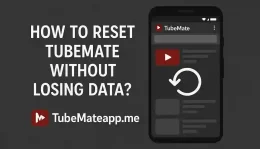
Why Videos Are Not Playing After Download? – Solved
Intro – Download Done But Video Not Working? Itz super frustating when you finaly download a video and then it just refuse to play. You tap the file again and again but nothing happens or some error popup come. Many users of TubeMate or similar apps report this problam daily and they got no clear solution. This artical will tell you why this happn and how to fix it like a pro without being tech expert 1. Format Issue – Not All Players Support All Videos One of the most common reason is wrong video format. TubeMate sometimes download files in formats like WEBM or 3GP which your default player not support. If your video not opening then try playing it in VLC Player or MX Player. These apps support almost all types of video formats Quick Tip: Install VLC from Playstore and open your stuck video through it. Most time it will play smooth 2. Video Codec Not Supported – The Hidden Glitch Sometime the file format is right but the codec inside the video is not readable by your device. This is technical thing but in simple words codec is how video is compressed. If your phone can’t decode it video won’t play Solution: Again VLC or MX Player help here. Or you can convert the video to another format using online tools or apps like VidCompact or Video Converter Android 3. Incomplete Download – Half File = No Play Video might look like it’s downloaded but maybe it’s not completely saved. If you lost internet connection during download or app was closed by mistake then file got broken Check file size. If it’s too small or stuck at round numbers like 1MB or 5MB then its probbly incomplete Fix: Delete and download again. Make sure internet is stable this time 4. Wrong Media Player – Not All Are Equal Some cheap or built-in video players fail to handle downloaded files even if the video is fine. These players don’t support high resolution or new format videos Try This: Open the video in Google Photos, Files App, or use MX/VLC Player. Many times just changing the app solves the problam 5. Corrupted File – Nothing Can Play It If file is really corrupted due to device storage error or app glitch then no player can fix it. This can happn if your phone memory is full or SD card is damaged How to Know? File not playing in any app Thumbnails not showing Crashing while opening Fix: Delete the video. Clear space. Download it again fresh 6. File Name Or Extention Changed Accidently If you rename video file and change its extention (like from .mp4 to .txt) then your phone can’t detect it as video anymore Simple Fix: Rename file again and put right extention back...
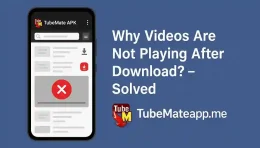
TubeMate Downloads Stuck at 0% – Easy Solution
Facing TubeMate Stuck on 0 Percent? You’re Not Alone If TubeMate download stuck at 0% and not going ahead then don’t panic. This problm is common and most users face it once in a while. There can be many resons behind this issuse and fixing them is easier than you think. Check Your Netwrk First The most basic step is to check your internat connection. TubeMate needs stable speed to download any file. Switch to another Wi-Fi if avilable Turn Airplane mode ON then OFF Restart your modem if you use Wi-Fi App Not Updated? Big Mistake Many users don’t update the app and think it will keep working fine. Old version of TubeMate can create bugs like stuck downloads. Fix: Go to official TubeMate site Download latest apk version Install it manually after deleting old one Storage Full Can Stop Everything If your phone’s storage is full then even TubeMate won’t download. It shows 0% because it has no place to save the file. How to fix it: Delete unwanted videos or apps Clear cache from settings Try SD card if phone memory is low Wrong Download Location TubeMate lets you choose where you want to save the files. But if you selected a corrupted folder or SD card that is not working proper then download won’t start. Solution: Go to TubeMate Settings Tap on “Storage Location” Choose Internal Memory or working SD card Youtube Link Problem Sometimes the link you’re downloading from is not compatible or has restriction from Youtube. This can also cause TubeMate to freeze on 0 percent. How to Fix: Copy the link again and try Try other video link to check Avoid live videos or age-restricted content Background Data Restriction Some phones limit background data use to save battery. But that can stop TubeMate also. Steps to Enable Background Data: Go to Phone Settings Tap on Apps > TubeMate Tap Data Usage and enable Background Data Use a VPN if Location Blocked In some countries TubeMate may not work correctly with some links. This causes download to never start. Using VPN helps in this case. Steps: Install any free VPN Connect to USA or UK server Try download again in TubeMate Restart the Phone It may sound silly but restarting the phone can fix many hidden issues. RAM clears and apps refresh. Do this: Hold Power button Select Restart Open TubeMate and try again Clear TubeMate Cache and Data Sometimes clearing app data gives a fresh start and fixes download problms. How: Go to Settings > Apps Select TubeMate Tap on Storage Clear Cache and Clear Data TubeMate Server Busy TubeMate also uses server to fetch download link. If the server is slow or busy you may see stuck at 0%. This is not your fault. Tip: Wait for some time and...
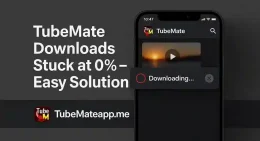
How to Clear Cache and Boost TubeMate Performance?
Why TubeMate Becomes Slow Over Time? When u use TubeMate daily it starts keeping lots of junk files. This data is known as cache. It helps app work faster but sometimes it becomes too heavy and makes the app laggy or freeze. If ur TubeMate not working smooth like before then cache can be one big reason. What is Cache and Why It Matters? Cache is like temp memory where TubeMate save images video thumbnails and app data. This helps the app to not load same things again and again. But when it gets too full ur phone gets slow and app start misbehaving. So clearing cache is imp to keep app light and fast. Signs That TubeMate Needs Cache Clearing App taking too long to open Video not downloading or stuck TubeMate crashing or freezing Low storage warning on phone App updates not showing changes If u see above problems then its time to clean the app cache and boost speed. Step by Step: How to Clear TubeMate Cache 1. Go to Phone Settings Open ur Android phone setting and go to “Apps” or “App Management” 2. Find TubeMate in the List Scroll down or search for TubeMate in installed apps 3. Tap on Storage Option After opening app settings go to “Storage” section 4. Hit Clear Cache Button Here u will see two buttons Clear Cache and Clear Data. Click on “Clear Cache” only Note: Don’t press Clear Data else u will lose downloaded files or saved history Clear Cache Using File Manager (Alt Method) Some phones don’t show cache option in settings. U can use file manager also Open File Manager Go to Android > Data > devian.tubemate folder Delete the cache or temp files Restart the phone once This method also helps in freeing extra space used by TubeMate. Boost TubeMate Speed After Cache Clean Just clearing cache is not enough sometimes. Do below steps to fully boost the speed: 1. Update the App Using old version of TubeMate can make it slow. Always install latest update from official website. 2. Close Background Apps Running many apps together can make TubeMate slow. Close unused apps to free up RAM. 3. Avoid Low Storage If ur phone storage is full TubeMate won’t work smooth. Delete extra files and keep atleast 1GB free. 4. Restart the Phone Weekly Restarting phone helps in clearing hidden temp files and boosts performance. 5. Use Fast Internet Slow network also make TubeMate stuck. Use WiFi or 4G for better results. Should You Use Cleaner Apps? Some people use third-party cleaner apps to clear TubeMate cache. But many of them are full of ads and malware. So it’s better to clear it manually from phone setting. Cleaner apps are not safe always. Final Tips to Keep TubeMate Fast Always Clear cache...
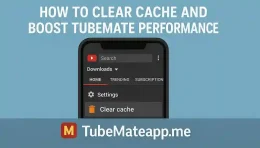
TubeMate Not Working on Android 13 – Fix Now
TubeMate Stoped After Android 13 Update? Many users are complaning that TubeMate not opening or keep crashing on Android 13. If you also facing this type problm then dont worry. This guide will help you to fix it step by step with simple tips that work for most users. Is TubeMate Even Compatble with Android 13? TubeMate was not fully updated for Android 13 at launch time. So it may not work smooth on new phones. Google change many system permissons and privacy rules in Android 13. So old TubeMate version may crash or freeze or not download anything. Clear Cache and Data to Fix Lag Issue Sometime app gets stuck due to corrupted files in cache. Go to settings > apps > TubeMate > Storage and press Clear Cache. If still not work then try Clear Data. But be carefull you may lose your old downloads list. Uninstal and Reinstall Latest Version Another trick that works is to uninstall TubeMate completly and install fresh apk. Make sure you download it from trusted source not fake one. Many clone apk files damage the phone or dont work properly with Android 13. Try Older Version if New One Crashes In some cases new TubeMate version give more errors. So try install older stable version like 3.4.9. But you need to turn off auto update from settings so it dont upgrade again. Many users say older builds work better with Android 13. Give All Permission Manually Android 13 blocks some permissions like storage and download if not given manually. Go to App Settings > Permissions and allow all needed ones like Files Media Network etc. Without these TubeMate cant download any file. Use VPN or Different Network Some users report TubeMate not working due to WiFi blocking downloads. If app open but not download try switch to mobile data or use any free VPN to check if download start. Some ISPs block third party downloads. Turn Off Battery Saver Mode Android 13 battery saver restricts background work of apps. Go to Battery Settings and remove TubeMate from restricted list. Also allow background activity and disable optimizer for this app. This fix help it work smooth. Enable Storage Access in File Manager TubeMate needs proper storage access to save files. Open your File Manager and see if TubeMate folder has access or not. Sometime you need to create Download folder manual and select it inside TubeMate settings. Downgrade to Android 12? Last Option Only If TubeMate is important and not working at all on Android 13 even after all fixes then last choice is downgrade to Android 12. But this is risky and may remove all your data so only do it if you really need TubeMate. Wait for Official Fix Update TubeMate team may release update soon that fix Android...
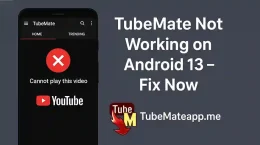
TubeMate Showing “Parsing Error” – What to Do?
Intro: When TubeMate Gets Weird TubeMate is super handy app for downloading videos but sometimes it act wierd. One of the most annoying issue is “Parsing Error” popup when you try to install or open it. If this happen to you then chill because it’s not the end. Many users face same glitch and there are simple ways to fix it. What Actully Parsing Error Mean? Parsing Error happens when your device fail to read or install the APK file properly. It means the app file is not loading or something wrong with settings. May be your Android version not support the file or app is broken or even the download is not full. There are many reason behind this issue. Reason 1: Your Android Is Too Old Sometimes TubeMate need newer Android to run but you trying to install it on older phone. If your Android version is too low like 5.0 or 6.0 then parsing error is possible. Always check if the version of TubeMate is match with your phone version. Reason 2: APK File Not Download Properly If your TubeMate APK file is not download fully or interupted then it will cause error. Even small miss in file can stop install. So try to download again from trusted source and make sure it finish fully. Reason 3: Unknown Sources Not Allowed Your phone might be block install from unknown sources. If you not turn this option on in setting then APK will not open and parsing error show. Go to Setting > Security > and enable Unknown Sources. Reason 4: TubeMate APK Is Corupt Some time the APK is just broken or modded badly. If it is edited by third party or damaged during transfer then phone will not accept it. Always download TubeMate from its original or trusted mirror site. Reason 5: File Name or Extension Change If you change the name of the APK or remove the .apk extention then Android not understand it. Never rename the app file or use third party renamer tool. Keep it simple and original. Reason 6: Conflict With Old TubeMate If you already have old TubeMate install in your phone and trying to install new one on top then they both fight. Remove the old version first before putting new one or use fresh install. Reason 7: Low Storage Can Mess Things If your phone storage is full or very low then TubeMate will not install properly. APK need space to unpack and run. Try cleaning junk files or moving stuff to SD card before retrying. How To Fix Parsing Error Step By Step 1. Check Android Version: Make sure your phone version support latest TubeMate 2. Delete Broken APK: Remove the downloaded file and re-download fresh from trusted site 3. Turn On Unknown Sources: Enable it...
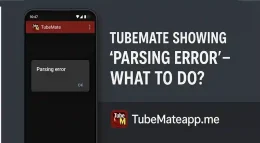
Why TubeMate Keeps Crashing? – Real Fixes
Intro – TubeMate App Not Opening or Crashing? Many users face one super anoying problem with TubeMate and that is sudden crash or freeze. You try to open it and boom it just goes back to home screen. TubeMate crashing problem is real and it can make downloading very difficult. If you are stuck with this issue then no worries. In this article we tell real working fixess to solve it for good. Old Version – Outdatted App Can Crash One main reeson why TubeMate keeps crashing is using old version. App needs to be updated to run smooth. If your TubeMate is too old it might not work well with new Android version. Always try to download latest update from trusted site. Never use modified or cracked APKs they crash more. Not Enuff Storage in Phone Storage full means app got no space to work. TubeMate needs space for downloading and temp files. If your device is running low storage then TubeMate will freeze or crash. Try these: Delete unwanted videos and apps Move TubeMate to SD card if posible Clear TubeMate app cache from settings Bad Internet Make App Buggy TubeMate also needs stable internet to work properly. Slow WiFi or no signals can cause TubeMate to hang. If TubeMate keeps crashing when you try to download then maybe internet is unstable. Switch to mobile data or change WiFi network and test again. App Cache Become Corrupt TubeMate cache helps it load faster but sometimes cache become damaged. When this happn TubeMate crashes again and again. You can fix this easy: Steps to Clear Cache: Open Settings Tap on Apps or Application Manager Find TubeMate Tap on Storage Press Clear Cache If still not fixed try Clear Data too but this will reset all settings. Conflicting Apps or Background Process Some phones have apps running in background that fight with TubeMate. Example is antivirus apps or battery saver apps. If TubeMate keeps crashing after installin new app then maybe that app is causing conflict. Try this: Reboot phone in safe mode Test TubeMate If it works fine then uninstall recently added apps Not Enough RAM or Heavy Usage If your phone is old or low RAM then TubeMate may crash because of heavy load. This happns more if you open many apps same time. Free up RAM by closing all apps before using TubeMate. Reinstall TubeMate – Simple and Effective If nothing work and TubeMate still crash then uninstall and reinstall fresh. Sometimes app files get broken and only clean install can fix. Make sure you: Backup downloads Remove old APK Download latest APK from trusted site Reinstall and test Android Update Issue TubeMate sometimes not work well with latest Android updates. App developers need time to make it work again. If TubeMate started crashing after...